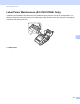Online User's Guide (PDF)
Table Of Contents
- Online User’s Guide RJ-3050/3050Ai RJ-3150/3150Ai
- Introduction
- IMPORTANT NOTE
- Table of Contents
- Section I: Basic Operations
- 1 Setting Up the Printer
- General Description
- Using the Rechargeable Li-ion Battery
- Recharging the Rechargeable Li-ion Battery
- While Installed in the Printer
- Connecting to an AC Power Outlet (Optional)
- Connecting to a DC Power Outlet (Optional)
- Using the Battery Charger (Optional)
- Using the Cradle (Optional)
- Stopping Rechargeable Li-ion Battery Charging
- Tips on Using the Rechargeable Li-ion Battery
- Installing the Clock Battery (RJ-3150/3150Ai Only)
- Turning the Printer On or Off
- Inserting the RD Roll
- Removing the RD Roll
- Attaching the Belt Clip
- Installing the Printer Driver and the Software
- Uninstalling the Printer Driver
- Connecting the Computer and Printer
- LCD Display (RJ-3150/3150Ai Only)
- 2 Using the Printer
- 3 Printer Setting Tool
- 4 Other Functions
- 5 Printing Labels Using P-touch Template (RJ-3150/3150Ai Only)
- 6 Maintaining the Printer
- 7 Reference
- 8 Troubleshooting
- 9 Technical Information
- 1 Setting Up the Printer
- Section II: Software
- 10 How to Use P-touch Editor
- 11 How to Use P-touch Transfer Manager & P-touch Library
- 12 Transferring Label Templates with P-touch Transfer Express
- Preparing P-touch Transfer Express
- Transferring the Label Template to P-Touch Transfer Manager
- Saving the Label Template as a Transfer Package File (.pdz)
- Distributing the Transfer Package File (.pdz) and P-Touch Transfer Express to the User
- Transferring the Transfer Package File (.pdz) to Brother Printer
- 13 How to update P-touch Software
- Section III: Wireless network
Troubleshooting
118
8
A data transmission error appears on
your computer.
Is the correct port selected?
Check that the correct port is selected.
Is the printer in cooling mode?
For RJ
-3050/3050Ai, the POWER indicator is flashing in orange. For
RJ
-3150/3150Ai, the message "Cooling" is displayed on the LCD display.
Wait until the indicator stops flashing and then try printing again.
Is someone printing via the network?
If you try to print while other users are printing large amounts of data, the
printer is unable to accept your print job until the ongoing printing is finished.
In such situations, execute the print job again after the other jobs are
completed.
Paper is jammed or is not ejected
correctly after printing.
Is there dirt or lint on the roller preventing it from rolling freely?
Clean the roller. (See Roller Maintenance on page 110.)
Check that the ejection path of the paper is not blocked.
Check that the RD Roll is set correctly by removing the RD Roll and
reinstalling.
(See Inserting the RD Roll on page 10.)
Ensure that the RD Roll compartment cover is closed correctly.
If the label peeler is being used (RJ
-3150/3150Ai only), check the label
peeler settings in the printer driver’s dialog box or the "Printer Setting
Tool".
(See When Using the Label Peeler (RJ-3150/3150Ai Only) on page 13.)
The print quality is poor. Is there dust or dirt on the print head or platen roller preventing it from
turning freely?
Clean the print head or platen roller (see Print Head Maintenance
on page 109 and Roller Maintenance on page 110).
Adjust the printing density. The print density can be specified in the printer
driver’s dialog box or the "Printer Setting Tool".
Problem Solution