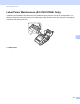Online User's Guide (PDF)
Table Of Contents
- Online User’s Guide RJ-3050/3050Ai RJ-3150/3150Ai
- Introduction
- IMPORTANT NOTE
- Table of Contents
- Section I: Basic Operations
- 1 Setting Up the Printer
- General Description
- Using the Rechargeable Li-ion Battery
- Recharging the Rechargeable Li-ion Battery
- While Installed in the Printer
- Connecting to an AC Power Outlet (Optional)
- Connecting to a DC Power Outlet (Optional)
- Using the Battery Charger (Optional)
- Using the Cradle (Optional)
- Stopping Rechargeable Li-ion Battery Charging
- Tips on Using the Rechargeable Li-ion Battery
- Installing the Clock Battery (RJ-3150/3150Ai Only)
- Turning the Printer On or Off
- Inserting the RD Roll
- Removing the RD Roll
- Attaching the Belt Clip
- Installing the Printer Driver and the Software
- Uninstalling the Printer Driver
- Connecting the Computer and Printer
- LCD Display (RJ-3150/3150Ai Only)
- 2 Using the Printer
- 3 Printer Setting Tool
- 4 Other Functions
- 5 Printing Labels Using P-touch Template (RJ-3150/3150Ai Only)
- 6 Maintaining the Printer
- 7 Reference
- 8 Troubleshooting
- 9 Technical Information
- 1 Setting Up the Printer
- Section II: Software
- 10 How to Use P-touch Editor
- 11 How to Use P-touch Transfer Manager & P-touch Library
- 12 Transferring Label Templates with P-touch Transfer Express
- Preparing P-touch Transfer Express
- Transferring the Label Template to P-Touch Transfer Manager
- Saving the Label Template as a Transfer Package File (.pdz)
- Distributing the Transfer Package File (.pdz) and P-Touch Transfer Express to the User
- Transferring the Transfer Package File (.pdz) to Brother Printer
- 13 How to update P-touch Software
- Section III: Wireless network
Troubleshooting
119
8
Printed barcodes cannot be read. Print labels so that barcodes are aligned with the print head as shown
below.
1 Print head
2 Barcode
3 Printing orientation
Try using another scanner.
Set [Print Speed] to a slower option. The print speed can be specified in the
“Printer Setting Tool”. (See Device Settings on page 67.)
Adjust [Print Density]. The print density can be specified in the printer
driver’s dialog box or the “Printer Setting Tool”. (See Device Settings
on page 67.)
This printer is not designed exclusively for creating bar code labels. Always
check that bar code labels can be read by the bar code reader.
I want to reset the printer/delete the
data transferred from the computer.
To reset the printer, perform the following procedure:
For RJ-3050/3050Ai
1 Press and hold the (Power) button to turn the printer off.
2 Press and hold the (Feed) button and the (Power) button for about
3 seconds. The POWER, Wi
-Fi and Bluetooth indicators start blinking
(POWER: in orange; Wi
-Fi and Bluetooth: in blue).
3 While pressing the (Power) button, press the (Feed) button 3 times.
4 Release the (Power) button.
For RJ-3150/3150Ai
1 Press the [Menu], [ ], or [ ] button to select the [Administration] menu,
and then press the [OK] button. (The default password is "1111".)
2Select [Reset] > [Factory Reset] > [Reset] using [ ] or [ ], and then
press the [OK] button.
All the transferred data from the computer will be deleted and the printer
settings will be reset to the factory settings.
I want to cancel the current print job.
Make sure that the printer is ON, and press the (Power) button.
Problem Solution
1
2
3