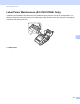Online User's Guide (PDF)
Table Of Contents
- Online User’s Guide RJ-3050/3050Ai RJ-3150/3150Ai
- Introduction
- IMPORTANT NOTE
- Table of Contents
- Section I: Basic Operations
- 1 Setting Up the Printer
- General Description
- Using the Rechargeable Li-ion Battery
- Recharging the Rechargeable Li-ion Battery
- While Installed in the Printer
- Connecting to an AC Power Outlet (Optional)
- Connecting to a DC Power Outlet (Optional)
- Using the Battery Charger (Optional)
- Using the Cradle (Optional)
- Stopping Rechargeable Li-ion Battery Charging
- Tips on Using the Rechargeable Li-ion Battery
- Installing the Clock Battery (RJ-3150/3150Ai Only)
- Turning the Printer On or Off
- Inserting the RD Roll
- Removing the RD Roll
- Attaching the Belt Clip
- Installing the Printer Driver and the Software
- Uninstalling the Printer Driver
- Connecting the Computer and Printer
- LCD Display (RJ-3150/3150Ai Only)
- 2 Using the Printer
- 3 Printer Setting Tool
- 4 Other Functions
- 5 Printing Labels Using P-touch Template (RJ-3150/3150Ai Only)
- 6 Maintaining the Printer
- 7 Reference
- 8 Troubleshooting
- 9 Technical Information
- 1 Setting Up the Printer
- Section II: Software
- 10 How to Use P-touch Editor
- 11 How to Use P-touch Transfer Manager & P-touch Library
- 12 Transferring Label Templates with P-touch Transfer Express
- Preparing P-touch Transfer Express
- Transferring the Label Template to P-Touch Transfer Manager
- Saving the Label Template as a Transfer Package File (.pdz)
- Distributing the Transfer Package File (.pdz) and P-Touch Transfer Express to the User
- Transferring the Transfer Package File (.pdz) to Brother Printer
- 13 How to update P-touch Software
- Section III: Wireless network
Troubleshooting
121
8
If the Bluetooth connection to my
Apple device (iPad, iPhone, or iPod
touch) is interrupted, I cannot
reconnect to the printer.
(RJ-3050Ai/3150Ai only)
Enable or disable the Bluetooth Auto re-pairing function.
RJ-3050Ai
Confirm that the Bluetooth function is turned on.
Press and hold the (Bluetooth) button for 5 seconds.
If the function is turned off, the (Bluetooth) indicator turns off, and then the
printer turns off.
If the function is turned on, the (Bluetooth) indicator flashes once, and then
the printer turns off.
RJ-3150Ai
Press the [Menu], [▲], or [▼] button to select the [Bluetooth] menu, and then
press the [OK] button. Select [Bluetooth (On/Off)], and then press the
[OK] button.
To turn on this function, perform the following step:
Select [On], and then press and hold the [OK] button until the screen changes.
To enable the setting, turn off the printerturn the printer off and back on.
To turn off this function, perform the following step:
Select [Off], and then press and hold the [OK] button until the screen changes.
To enable the setting, turn off the printer and back on.
Note
You can also set it from the Printer Setting Tool.
Problem Solution