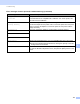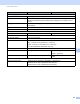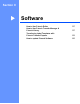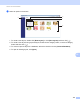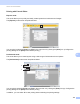Online User's Guide (PDF)
Table Of Contents
- Online User’s Guide RJ-3050/3050Ai RJ-3150/3150Ai
- Introduction
- IMPORTANT NOTE
- Table of Contents
- Section I: Basic Operations
- 1 Setting Up the Printer
- General Description
- Using the Rechargeable Li-ion Battery
- Recharging the Rechargeable Li-ion Battery
- While Installed in the Printer
- Connecting to an AC Power Outlet (Optional)
- Connecting to a DC Power Outlet (Optional)
- Using the Battery Charger (Optional)
- Using the Cradle (Optional)
- Stopping Rechargeable Li-ion Battery Charging
- Tips on Using the Rechargeable Li-ion Battery
- Installing the Clock Battery (RJ-3150/3150Ai Only)
- Turning the Printer On or Off
- Inserting the RD Roll
- Removing the RD Roll
- Attaching the Belt Clip
- Installing the Printer Driver and the Software
- Uninstalling the Printer Driver
- Connecting the Computer and Printer
- LCD Display (RJ-3150/3150Ai Only)
- 2 Using the Printer
- 3 Printer Setting Tool
- 4 Other Functions
- 5 Printing Labels Using P-touch Template (RJ-3150/3150Ai Only)
- 6 Maintaining the Printer
- 7 Reference
- 8 Troubleshooting
- 9 Technical Information
- 1 Setting Up the Printer
- Section II: Software
- 10 How to Use P-touch Editor
- 11 How to Use P-touch Transfer Manager & P-touch Library
- 12 Transferring Label Templates with P-touch Transfer Express
- Preparing P-touch Transfer Express
- Transferring the Label Template to P-Touch Transfer Manager
- Saving the Label Template as a Transfer Package File (.pdz)
- Distributing the Transfer Package File (.pdz) and P-Touch Transfer Express to the User
- Transferring the Transfer Package File (.pdz) to Brother Printer
- 13 How to update P-touch Software
- Section III: Wireless network
Troubleshooting
123
8
Unsupported USB Hub
Remove Hub
Is the printer connected to a USB hub?
RJ-3150/3150Ai is not compatible with a USB hub. Turn off the printer, and
then disconnect the USB hub.
Battery Low
Recharge Battery
Does the rechargeable battery have a low charge?
Use the AC adapter and AC power cord to connect the printer to an AC power
outlet, or use the car adapter to connect the printer to a DC power outlet to
charge the battery.
System Error!
01
If the error message is displayed, contact Brother Customer Service.
System Error!
02
System Error!
03
Memory Full! Print jobs exceeding 39.37" (1 m) or incompatible files cannot be printed.
An error is indicated if data is transferred, causing the capacity of the user
storage area to be exceeded.
Press [Menu] button for help You can view instructions for the operation in Help. While the printer is turned
on, open the RD Roll compartment cover, and press the [Menu] button on the
printer.
Error messages from the printer (RJ-3150/3150Ai only) (continued)
Error Message Cause/Remedy