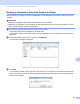Online User's Guide (PDF)
Table Of Contents
- Online User’s Guide RJ-3050/3050Ai RJ-3150/3150Ai
- Introduction
- IMPORTANT NOTE
- Table of Contents
- Section I: Basic Operations
- 1 Setting Up the Printer
- General Description
- Using the Rechargeable Li-ion Battery
- Recharging the Rechargeable Li-ion Battery
- While Installed in the Printer
- Connecting to an AC Power Outlet (Optional)
- Connecting to a DC Power Outlet (Optional)
- Using the Battery Charger (Optional)
- Using the Cradle (Optional)
- Stopping Rechargeable Li-ion Battery Charging
- Tips on Using the Rechargeable Li-ion Battery
- Installing the Clock Battery (RJ-3150/3150Ai Only)
- Turning the Printer On or Off
- Inserting the RD Roll
- Removing the RD Roll
- Attaching the Belt Clip
- Installing the Printer Driver and the Software
- Uninstalling the Printer Driver
- Connecting the Computer and Printer
- LCD Display (RJ-3150/3150Ai Only)
- 2 Using the Printer
- 3 Printer Setting Tool
- 4 Other Functions
- 5 Printing Labels Using P-touch Template (RJ-3150/3150Ai Only)
- 6 Maintaining the Printer
- 7 Reference
- 8 Troubleshooting
- 9 Technical Information
- 1 Setting Up the Printer
- Section II: Software
- 10 How to Use P-touch Editor
- 11 How to Use P-touch Transfer Manager & P-touch Library
- 12 Transferring Label Templates with P-touch Transfer Express
- Preparing P-touch Transfer Express
- Transferring the Label Template to P-Touch Transfer Manager
- Saving the Label Template as a Transfer Package File (.pdz)
- Distributing the Transfer Package File (.pdz) and P-Touch Transfer Express to the User
- Transferring the Transfer Package File (.pdz) to Brother Printer
- 13 How to update P-touch Software
- Section III: Wireless network
How to Use P-touch Transfer Manager & P-touch Library
144
11
e To change the key number assigned to an item, right-click the item, select [Key Assign], and then select
the desired key number.
Note
• Except for the data in databases, all data transferred to the printer is assigned a key number.
• The image displayed for the template icon can be changed. Using P-touch Transfer Manager, transfer the
.bmp file of the image that you want to display to the printer. For the [Key Assign] number, specify the
same number as the key number of the template.
For details on the template icon, see Screen on page 27.
• If the template or other data transferred to the printer has the same key number as another template
already saved in the printer, the new template will overwrite the old one. You can confirm the templates
key number assignments saved in the printer by backing up the templates or other data (see Backing up
Templates or Other Data Saved in the Printer on page 146).
• If the printer memory is full, remove one or more templates from the printer nonvolatile memory (see
Backing up Templates or Other Data Saved in the Printer on page 146).
f To change the names of templates or other data that will be transferred, click on the desired item and
enter the new name. The number of characters used for the template names may be limited depending
on the printer model.