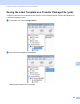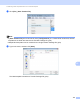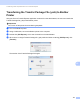Online User's Guide (PDF)
Table Of Contents
- Online User’s Guide RJ-3050/3050Ai RJ-3150/3150Ai
- Introduction
- IMPORTANT NOTE
- Table of Contents
- Section I: Basic Operations
- 1 Setting Up the Printer
- General Description
- Using the Rechargeable Li-ion Battery
- Recharging the Rechargeable Li-ion Battery
- While Installed in the Printer
- Connecting to an AC Power Outlet (Optional)
- Connecting to a DC Power Outlet (Optional)
- Using the Battery Charger (Optional)
- Using the Cradle (Optional)
- Stopping Rechargeable Li-ion Battery Charging
- Tips on Using the Rechargeable Li-ion Battery
- Installing the Clock Battery (RJ-3150/3150Ai Only)
- Turning the Printer On or Off
- Inserting the RD Roll
- Removing the RD Roll
- Attaching the Belt Clip
- Installing the Printer Driver and the Software
- Uninstalling the Printer Driver
- Connecting the Computer and Printer
- LCD Display (RJ-3150/3150Ai Only)
- 2 Using the Printer
- 3 Printer Setting Tool
- 4 Other Functions
- 5 Printing Labels Using P-touch Template (RJ-3150/3150Ai Only)
- 6 Maintaining the Printer
- 7 Reference
- 8 Troubleshooting
- 9 Technical Information
- 1 Setting Up the Printer
- Section II: Software
- 10 How to Use P-touch Editor
- 11 How to Use P-touch Transfer Manager & P-touch Library
- 12 Transferring Label Templates with P-touch Transfer Express
- Preparing P-touch Transfer Express
- Transferring the Label Template to P-Touch Transfer Manager
- Saving the Label Template as a Transfer Package File (.pdz)
- Distributing the Transfer Package File (.pdz) and P-Touch Transfer Express to the User
- Transferring the Transfer Package File (.pdz) to Brother Printer
- 13 How to update P-touch Software
- Section III: Wireless network
152
12
12
By using P-touch Transfer Express, one or more label templates and a database can be easily transferred
into a Brother printer via a local USB. After a label template has been created by an administrator, it can be
distributed together with P-touch Transfer Express to many users and easily transfer a label template into
each Brother printer locally.
Important
• If the template is to be transferred as a new one, be sure to specify a [Key Assign] number (in P-touch
Transfer Manager) that is not currently used. If the specified [Key Assign] number is already being used,
the existing template will be overwritten with the new one.
• Valid only when the printer is connected via USB.
Preparing P-touch Transfer Express 12
The user must prepare P-touch Transfer Express for transferring label templates to the Brother printer.
Important
P-touch Transfer Express is developed in English.
a The latest P-touch Transfer Express can be downloaded from the following website. support.brother.com
[Select your region/country.] - [Product Search] - [Downloads]
b Download Transfer Express to any location on the computer.
Transferring Label Templates with
P-touch Transfer Express
12
Administrator Users
Brother support website
support.brother.com
P-touch
Editor
P-touch
Transfer Manager
Transfer Express
xxx.lbx
xxx.lbx xxx.pdz
1.
2. 3. 4. 5.
P-touch
Transfer Express
xxx.pdz