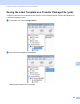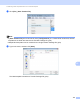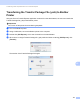Online User's Guide (PDF)
Table Of Contents
- Online User’s Guide RJ-3050/3050Ai RJ-3150/3150Ai
- Introduction
- IMPORTANT NOTE
- Table of Contents
- Section I: Basic Operations
- 1 Setting Up the Printer
- General Description
- Using the Rechargeable Li-ion Battery
- Recharging the Rechargeable Li-ion Battery
- While Installed in the Printer
- Connecting to an AC Power Outlet (Optional)
- Connecting to a DC Power Outlet (Optional)
- Using the Battery Charger (Optional)
- Using the Cradle (Optional)
- Stopping Rechargeable Li-ion Battery Charging
- Tips on Using the Rechargeable Li-ion Battery
- Installing the Clock Battery (RJ-3150/3150Ai Only)
- Turning the Printer On or Off
- Inserting the RD Roll
- Removing the RD Roll
- Attaching the Belt Clip
- Installing the Printer Driver and the Software
- Uninstalling the Printer Driver
- Connecting the Computer and Printer
- LCD Display (RJ-3150/3150Ai Only)
- 2 Using the Printer
- 3 Printer Setting Tool
- 4 Other Functions
- 5 Printing Labels Using P-touch Template (RJ-3150/3150Ai Only)
- 6 Maintaining the Printer
- 7 Reference
- 8 Troubleshooting
- 9 Technical Information
- 1 Setting Up the Printer
- Section II: Software
- 10 How to Use P-touch Editor
- 11 How to Use P-touch Transfer Manager & P-touch Library
- 12 Transferring Label Templates with P-touch Transfer Express
- Preparing P-touch Transfer Express
- Transferring the Label Template to P-Touch Transfer Manager
- Saving the Label Template as a Transfer Package File (.pdz)
- Distributing the Transfer Package File (.pdz) and P-Touch Transfer Express to the User
- Transferring the Transfer Package File (.pdz) to Brother Printer
- 13 How to update P-touch Software
- Section III: Wireless network
Transferring Label Templates with P-touch Transfer Express
153
12
Transferring the Label Template to P-Touch Transfer
Manager 12
a In P-touch Editor, open the label template to be transferred.
b Click [File] - [Transfer Template] - [Transfer].
The label template is transferred to P-touch Transfer Manager.
P-touch Transfer Manager automatically starts up.
Note
• For Windows Vista / Windows 7 / Windows Server 2008 / Windows Server 2008 R2:
The label template can also be transferred to P-touch Transfer Manager by clicking the Start button -[All
Programs] - [Brother P-touch] - [P-touch Tools] - [P-touch Transfer Manager 2.2] to start P-touch
Transfer Manager, then dragging the .lbx file to the P-touch Transfer Manager window.
• For Windows 8 / Windows 8.1 / Windows Server 2012 / Windows Server 2012 R2:
The label template can also be transferred to P-touch Transfer Manager by clicking [P-touch Transfer
Manager 2.2] on [Apps] screen to start P-touch Transfer Manager, then dragging the .lbx file to the
P-touch Transfer Manager window.