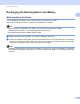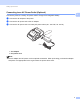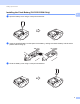Online User's Guide (PDF)
Table Of Contents
- Online User’s Guide RJ-3050/3050Ai RJ-3150/3150Ai
- Introduction
- IMPORTANT NOTE
- Table of Contents
- Section I: Basic Operations
- 1 Setting Up the Printer
- General Description
- Using the Rechargeable Li-ion Battery
- Recharging the Rechargeable Li-ion Battery
- While Installed in the Printer
- Connecting to an AC Power Outlet (Optional)
- Connecting to a DC Power Outlet (Optional)
- Using the Battery Charger (Optional)
- Using the Cradle (Optional)
- Stopping Rechargeable Li-ion Battery Charging
- Tips on Using the Rechargeable Li-ion Battery
- Installing the Clock Battery (RJ-3150/3150Ai Only)
- Turning the Printer On or Off
- Inserting the RD Roll
- Removing the RD Roll
- Attaching the Belt Clip
- Installing the Printer Driver and the Software
- Uninstalling the Printer Driver
- Connecting the Computer and Printer
- LCD Display (RJ-3150/3150Ai Only)
- 2 Using the Printer
- 3 Printer Setting Tool
- 4 Other Functions
- 5 Printing Labels Using P-touch Template (RJ-3150/3150Ai Only)
- 6 Maintaining the Printer
- 7 Reference
- 8 Troubleshooting
- 9 Technical Information
- 1 Setting Up the Printer
- Section II: Software
- 10 How to Use P-touch Editor
- 11 How to Use P-touch Transfer Manager & P-touch Library
- 12 Transferring Label Templates with P-touch Transfer Express
- Preparing P-touch Transfer Express
- Transferring the Label Template to P-Touch Transfer Manager
- Saving the Label Template as a Transfer Package File (.pdz)
- Distributing the Transfer Package File (.pdz) and P-Touch Transfer Express to the User
- Transferring the Transfer Package File (.pdz) to Brother Printer
- 13 How to update P-touch Software
- Section III: Wireless network
Setting Up the Printer
8
1
Stopping Rechargeable Li-ion Battery Charging 1
To stop rechargeable Li-ion battery from charging, disconnect the AC power cord or car adapter from the DC
connector.
Tips on Using the Rechargeable Li-ion Battery 1
Fully charge the rechargeable Li-ion battery before use. Do not use it before it is charged.
Darker prints discharge the rechargeable Li-ion battery faster than lighter prints. Adjust the print density
setting in the printer driver’s dialog box or in the Device settings (see Device Settings on page 67).
The rechargeable Li-ion battery charging can take place in 32°F-104°F (0°C-40°C) environments. Charge
the rechargeable Li-ion battery in an environment in this temperature range. If the surrounding
temperature is out of this range, the rechargeable Li-ion battery will not be charged, and the battery
indicator will remain lit.
If the printer is used when both the rechargeable Li-ion battery is installed and the AC adapter or car
adapter is connected, the battery indicator may turn off and charging may stop even if the rechargeable
Li-ion battery has not been fully charged.
Rechargeable Li-ion Battery Characteristics 1
The following guidelines will help you get the highest performance and longest life from your rechargeable
Li-ion battery.
Using or storing the rechargeable Li-ion battery in a location exposed to extreme high or low temperatures
may accelerate its deterioration. In particular, using a rechargeable Li-ion battery with a high charge
(charged 90% or more) in a location exposed to high temperatures will considerably accelerate battery
deterioration.
Avoid regular printing while charging. Unplug power to the printer while printing.
Do not store the battery in the printer.
Batteries should be stored with less than a 50% charge in a cool dry place out of direct sunlight.
The battery should be recharged every 6 months when stored for long periods of time.
Refer to the rechargeable Li-ion battery instruction manual for other precautions.