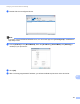Online User's Guide (PDF)
Table Of Contents
- Online User’s Guide RJ-3050/3050Ai RJ-3150/3150Ai
- Introduction
- IMPORTANT NOTE
- Table of Contents
- Section I: Basic Operations
- 1 Setting Up the Printer
- General Description
- Using the Rechargeable Li-ion Battery
- Recharging the Rechargeable Li-ion Battery
- While Installed in the Printer
- Connecting to an AC Power Outlet (Optional)
- Connecting to a DC Power Outlet (Optional)
- Using the Battery Charger (Optional)
- Using the Cradle (Optional)
- Stopping Rechargeable Li-ion Battery Charging
- Tips on Using the Rechargeable Li-ion Battery
- Installing the Clock Battery (RJ-3150/3150Ai Only)
- Turning the Printer On or Off
- Inserting the RD Roll
- Removing the RD Roll
- Attaching the Belt Clip
- Installing the Printer Driver and the Software
- Uninstalling the Printer Driver
- Connecting the Computer and Printer
- LCD Display (RJ-3150/3150Ai Only)
- 2 Using the Printer
- 3 Printer Setting Tool
- 4 Other Functions
- 5 Printing Labels Using P-touch Template (RJ-3150/3150Ai Only)
- 6 Maintaining the Printer
- 7 Reference
- 8 Troubleshooting
- 9 Technical Information
- 1 Setting Up the Printer
- Section II: Software
- 10 How to Use P-touch Editor
- 11 How to Use P-touch Transfer Manager & P-touch Library
- 12 Transferring Label Templates with P-touch Transfer Express
- Preparing P-touch Transfer Express
- Transferring the Label Template to P-Touch Transfer Manager
- Saving the Label Template as a Transfer Package File (.pdz)
- Distributing the Transfer Package File (.pdz) and P-Touch Transfer Express to the User
- Transferring the Transfer Package File (.pdz) to Brother Printer
- 13 How to update P-touch Software
- Section III: Wireless network
169
16
16
Using Your Brother Printer’s Own Functions (RJ-3150/3150Ai
Only) 16
You can establish a wireless LAN connection, and configure or display the network settings using the
operation panel on the printer.
Establishing a Wireless LAN Connection 16
a Press the [Menu], [ ], or [ ] button to select the [WLAN] menu, and then press the [OK] button.
b Set [WLAN (On/Off)] to [On].
Wi-Fi communication is now available.
Displaying the Network Settings 16
a Press the [Menu], [ ], or [ ] button to select the [WLAN] menu, and then press the [OK] button.
b Select [WLAN Status], and then press the [OK] button.
The current settings are displayed.
c The screen returns to the main screen when you press the [OK] button.
Establishing a Wireless LAN Connection Using WPS 16
a First, confirm that your WLAN access point/router has the WPS symbol.
b Press the [Menu], [ ], or [ ] button to select the [WLAN] menu, and then press the [OK] button.
c Set [WPS] to [Start].
d Place your Brother printer within range of your WPS access point/router. The range may differ depending
on your environment. See the instructions provided with your access point/router.
e Press the WPS button on your WLAN access point/router and the [OK] button on your Brother printer.
f "WPS Setting" is displayed for a while, and then the WLAN icon on the LCD display is displayed in blue.
Configuring Your Printer for a Wireless
Network
16