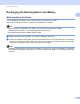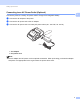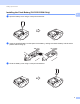Online User's Guide (PDF)
Table Of Contents
- Online User’s Guide RJ-3050/3050Ai RJ-3150/3150Ai
- Introduction
- IMPORTANT NOTE
- Table of Contents
- Section I: Basic Operations
- 1 Setting Up the Printer
- General Description
- Using the Rechargeable Li-ion Battery
- Recharging the Rechargeable Li-ion Battery
- While Installed in the Printer
- Connecting to an AC Power Outlet (Optional)
- Connecting to a DC Power Outlet (Optional)
- Using the Battery Charger (Optional)
- Using the Cradle (Optional)
- Stopping Rechargeable Li-ion Battery Charging
- Tips on Using the Rechargeable Li-ion Battery
- Installing the Clock Battery (RJ-3150/3150Ai Only)
- Turning the Printer On or Off
- Inserting the RD Roll
- Removing the RD Roll
- Attaching the Belt Clip
- Installing the Printer Driver and the Software
- Uninstalling the Printer Driver
- Connecting the Computer and Printer
- LCD Display (RJ-3150/3150Ai Only)
- 2 Using the Printer
- 3 Printer Setting Tool
- 4 Other Functions
- 5 Printing Labels Using P-touch Template (RJ-3150/3150Ai Only)
- 6 Maintaining the Printer
- 7 Reference
- 8 Troubleshooting
- 9 Technical Information
- 1 Setting Up the Printer
- Section II: Software
- 10 How to Use P-touch Editor
- 11 How to Use P-touch Transfer Manager & P-touch Library
- 12 Transferring Label Templates with P-touch Transfer Express
- Preparing P-touch Transfer Express
- Transferring the Label Template to P-Touch Transfer Manager
- Saving the Label Template as a Transfer Package File (.pdz)
- Distributing the Transfer Package File (.pdz) and P-Touch Transfer Express to the User
- Transferring the Transfer Package File (.pdz) to Brother Printer
- 13 How to update P-touch Software
- Section III: Wireless network
Setting Up the Printer
10
1
Turning the Printer On or Off 1
Note
When turning the printer off, do NOT remove the battery until the STATUS indicator goes off (for
RJ-3050/3050Ai) or the LCD display turns off (for RJ-3150/3150Ai).
Inserting the RD Roll 1
Note
• The RJ-3150/3150Ai can display graphical loading instructions. Simply open the RD Roll compartment
cover and press the [Menu] button.
• The RJ-3150/3150Ai is equipped with a label peeler and sensor to automatically separate a printed label
from its backing paper after it is printed.
For details on using the label peeler, see When Using the Label Peeler (RJ-3150/3150Ai Only)
on page 13.
On (Press and hold the (Power) button until) Off (Press and hold the (Power) button until)
RJ-3050/
3050Ai
POWER indicator turns green STATUS indicator turns red
RJ-3150/
3150Ai
LCD display turns on “System Off” appears on LCD display