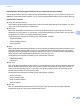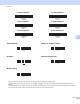Online User's Guide (PDF)
Table Of Contents
- Online User’s Guide RJ-3050/3050Ai RJ-3150/3150Ai
- Introduction
- IMPORTANT NOTE
- Table of Contents
- Section I: Basic Operations
- 1 Setting Up the Printer
- General Description
- Using the Rechargeable Li-ion Battery
- Recharging the Rechargeable Li-ion Battery
- While Installed in the Printer
- Connecting to an AC Power Outlet (Optional)
- Connecting to a DC Power Outlet (Optional)
- Using the Battery Charger (Optional)
- Using the Cradle (Optional)
- Stopping Rechargeable Li-ion Battery Charging
- Tips on Using the Rechargeable Li-ion Battery
- Installing the Clock Battery (RJ-3150/3150Ai Only)
- Turning the Printer On or Off
- Inserting the RD Roll
- Removing the RD Roll
- Attaching the Belt Clip
- Installing the Printer Driver and the Software
- Uninstalling the Printer Driver
- Connecting the Computer and Printer
- LCD Display (RJ-3150/3150Ai Only)
- 2 Using the Printer
- 3 Printer Setting Tool
- 4 Other Functions
- 5 Printing Labels Using P-touch Template (RJ-3150/3150Ai Only)
- 6 Maintaining the Printer
- 7 Reference
- 8 Troubleshooting
- 9 Technical Information
- 1 Setting Up the Printer
- Section II: Software
- 10 How to Use P-touch Editor
- 11 How to Use P-touch Transfer Manager & P-touch Library
- 12 Transferring Label Templates with P-touch Transfer Express
- Preparing P-touch Transfer Express
- Transferring the Label Template to P-Touch Transfer Manager
- Saving the Label Template as a Transfer Package File (.pdz)
- Distributing the Transfer Package File (.pdz) and P-Touch Transfer Express to the User
- Transferring the Transfer Package File (.pdz) to Brother Printer
- 13 How to update P-touch Software
- Section III: Wireless network
Appendix B
185
20
Authentication and Encryption methods for an enterprise wireless network 20
An enterprise wireless network is a large network with IEEE802.1x support. If you configure your printer in an
IEEE802.1x supported wireless network, you can use the following authentication and encryption methods:
Authentication methods
20
LEAP (For wireless network)
Cisco LEAP (Light Extensible Authentication Protocol) has been developed by Cisco Systems, Inc. which
uses a user ID and password for authentication.
EAP-FAST
EAP-FAST (Extensible Authentication Protocol-Flexible Authentication via Secured Tunnel) has been
developed by Cisco Systems, Inc. which uses a user ID and password for authentication, and symmetric
key algorithms to achieve a tunnelled authentication process.
The Brother printer supports the following inner authentication methods:
• EAP-FAST/NONE
• EAP-FAST/MS-CHAPv2
• EAP-FAST/GTC
PEAP
PEAP (Protected Extensible Authentication Protocol) has been developed by Microsoft Corporation, Cisco
Systems and RSA Security. PEAP creates an encrypted SSL (Secure Sockets Layer)/TLS (Transport
Layer Security) tunnel between a client and an authentication server, for sending a user ID and password.
PEAP provides mutual authentication between the server and the client.
The Brother printer supports the following inner authentication methods:
• PEAP/MS-CHAPv2
• PEAP/GTC
EAP-TTLS
EAP-TTLS (Extensible Authentication Protocol Tunnelled Transport Layer Security) has been developed
by Funk Software and Certicom. EAP-TTLS creates a similar encrypt SSL tunnel to PEAP, between a
client and an authentication server, for sending a user ID and password. EAP-TTLS provides mutual
authentication between the server and the client.
The Brother printer supports the following inner authentication methods:
• EAP-TTLS/CHAP
• EAP-TTLS/MS-CHAP
• EAP-TTLS/MS-CHAPv2
• EAP-TTLS/PAP
EAP-TLS
EAP-TLS (Extensible Authentication Protocol Transport Layer Security) requires digital certificate
authentication both at a client and an authentication server.