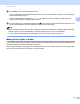Online User's Guide (PDF)
Table Of Contents
- Online User’s Guide RJ-3050/3050Ai RJ-3150/3150Ai
- Introduction
- IMPORTANT NOTE
- Table of Contents
- Section I: Basic Operations
- 1 Setting Up the Printer
- General Description
- Using the Rechargeable Li-ion Battery
- Recharging the Rechargeable Li-ion Battery
- While Installed in the Printer
- Connecting to an AC Power Outlet (Optional)
- Connecting to a DC Power Outlet (Optional)
- Using the Battery Charger (Optional)
- Using the Cradle (Optional)
- Stopping Rechargeable Li-ion Battery Charging
- Tips on Using the Rechargeable Li-ion Battery
- Installing the Clock Battery (RJ-3150/3150Ai Only)
- Turning the Printer On or Off
- Inserting the RD Roll
- Removing the RD Roll
- Attaching the Belt Clip
- Installing the Printer Driver and the Software
- Uninstalling the Printer Driver
- Connecting the Computer and Printer
- LCD Display (RJ-3150/3150Ai Only)
- 2 Using the Printer
- 3 Printer Setting Tool
- 4 Other Functions
- 5 Printing Labels Using P-touch Template (RJ-3150/3150Ai Only)
- 6 Maintaining the Printer
- 7 Reference
- 8 Troubleshooting
- 9 Technical Information
- 1 Setting Up the Printer
- Section II: Software
- 10 How to Use P-touch Editor
- 11 How to Use P-touch Transfer Manager & P-touch Library
- 12 Transferring Label Templates with P-touch Transfer Express
- Preparing P-touch Transfer Express
- Transferring the Label Template to P-Touch Transfer Manager
- Saving the Label Template as a Transfer Package File (.pdz)
- Distributing the Transfer Package File (.pdz) and P-Touch Transfer Express to the User
- Transferring the Transfer Package File (.pdz) to Brother Printer
- 13 How to update P-touch Software
- Section III: Wireless network
Using the Printer
43
2
Printing Solutions 2
Your printer can be used with several versions of the Windows operating systems.
In most situations, the printer requires driver software to communicate with your computer. These drivers can
be downloaded from our website (install.brother
).
Printing from Computers and Mobile Devices 2
For typical printing, use the following procedure.
Note
In addition to printing receipts, RJ-3150/3150Ai can print labels. Use genuine Brother die-cut labels.
a Open the document to be printed.
b Make sure that the printer is powered using a charged battery.
c Press and hold the (Power) button to turn the printer on.
For RJ-3050/3050Ai, the POWER indicator lights in green. For RJ-3150/3150Ai, the LCD display turns
on.
1 (Power) button
2 POWER indicator
d Insert the RD Roll. (See Inserting the RD Roll on page 10.)
Use genuine Brother paper.
e Connect the printer to a computer or handheld device using either a USB cable, Bluetooth, or Wi-Fi.
(See Connecting the Computer and Printer on page 24.)
f If necessary, change the print settings using either the printer driver or the Device settings. (See Device
Settings on page 67.)
1
RJ-3050/3050Ai RJ-3150/3150Ai
2
1