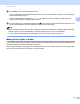Online User's Guide (PDF)
Table Of Contents
- Online User’s Guide RJ-3050/3050Ai RJ-3150/3150Ai
- Introduction
- IMPORTANT NOTE
- Table of Contents
- Section I: Basic Operations
- 1 Setting Up the Printer
- General Description
- Using the Rechargeable Li-ion Battery
- Recharging the Rechargeable Li-ion Battery
- While Installed in the Printer
- Connecting to an AC Power Outlet (Optional)
- Connecting to a DC Power Outlet (Optional)
- Using the Battery Charger (Optional)
- Using the Cradle (Optional)
- Stopping Rechargeable Li-ion Battery Charging
- Tips on Using the Rechargeable Li-ion Battery
- Installing the Clock Battery (RJ-3150/3150Ai Only)
- Turning the Printer On or Off
- Inserting the RD Roll
- Removing the RD Roll
- Attaching the Belt Clip
- Installing the Printer Driver and the Software
- Uninstalling the Printer Driver
- Connecting the Computer and Printer
- LCD Display (RJ-3150/3150Ai Only)
- 2 Using the Printer
- 3 Printer Setting Tool
- 4 Other Functions
- 5 Printing Labels Using P-touch Template (RJ-3150/3150Ai Only)
- 6 Maintaining the Printer
- 7 Reference
- 8 Troubleshooting
- 9 Technical Information
- 1 Setting Up the Printer
- Section II: Software
- 10 How to Use P-touch Editor
- 11 How to Use P-touch Transfer Manager & P-touch Library
- 12 Transferring Label Templates with P-touch Transfer Express
- Preparing P-touch Transfer Express
- Transferring the Label Template to P-Touch Transfer Manager
- Saving the Label Template as a Transfer Package File (.pdz)
- Distributing the Transfer Package File (.pdz) and P-Touch Transfer Express to the User
- Transferring the Transfer Package File (.pdz) to Brother Printer
- 13 How to update P-touch Software
- Section III: Wireless network
Using the Printer
44
2
g Click [Print] in the computer program’s menu.
For RJ-3050/3050Ai, the POWER indicator blinks in green to indicate that the printer is receiving data,
and the document is printed.
For RJ-3150/3150Ai, the message "Printing" is displayed on the LCD display. When printing is
finished, the mode before printing started returns.
h Turn the printer off by pressing and holding the (Power) button until the STATUS indicator is lit in red
(for RJ-3050/3050Ai) or the LCD display turns off (for RJ-3150/3150Ai).
Note
• When turning the printer off, keep the AC adapter connected or the batteries installed until the STATUS
indicator goes off (for RJ-3050/3050Ai) or the LCD display turns off (for RJ-3150/3150Ai).
• To print a JPEG image without using the printer driver, see JPEG Printing on page 92.
Making Prints Lighter or Darker 2
You can make prints lighter or darker by adjusting the print density setting in the printer driver’s dialog box or
the Device settings (see Device Settings on page 67).
When using the battery, changing the print density setting may result in slight changes in printing speed and
the number of pages that can be printed on a single charge.