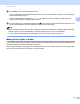Online User's Guide (PDF)
Table Of Contents
- Online User’s Guide RJ-3050/3050Ai RJ-3150/3150Ai
- Introduction
- IMPORTANT NOTE
- Table of Contents
- Section I: Basic Operations
- 1 Setting Up the Printer
- General Description
- Using the Rechargeable Li-ion Battery
- Recharging the Rechargeable Li-ion Battery
- While Installed in the Printer
- Connecting to an AC Power Outlet (Optional)
- Connecting to a DC Power Outlet (Optional)
- Using the Battery Charger (Optional)
- Using the Cradle (Optional)
- Stopping Rechargeable Li-ion Battery Charging
- Tips on Using the Rechargeable Li-ion Battery
- Installing the Clock Battery (RJ-3150/3150Ai Only)
- Turning the Printer On or Off
- Inserting the RD Roll
- Removing the RD Roll
- Attaching the Belt Clip
- Installing the Printer Driver and the Software
- Uninstalling the Printer Driver
- Connecting the Computer and Printer
- LCD Display (RJ-3150/3150Ai Only)
- 2 Using the Printer
- 3 Printer Setting Tool
- 4 Other Functions
- 5 Printing Labels Using P-touch Template (RJ-3150/3150Ai Only)
- 6 Maintaining the Printer
- 7 Reference
- 8 Troubleshooting
- 9 Technical Information
- 1 Setting Up the Printer
- Section II: Software
- 10 How to Use P-touch Editor
- 11 How to Use P-touch Transfer Manager & P-touch Library
- 12 Transferring Label Templates with P-touch Transfer Express
- Preparing P-touch Transfer Express
- Transferring the Label Template to P-Touch Transfer Manager
- Saving the Label Template as a Transfer Package File (.pdz)
- Distributing the Transfer Package File (.pdz) and P-Touch Transfer Express to the User
- Transferring the Transfer Package File (.pdz) to Brother Printer
- 13 How to update P-touch Software
- Section III: Wireless network
Using the Printer
45
2
Printer Driver Options 2
You can configure various settings in the printer driver screen, such as paper size, number of copies, etc.
You can also use the "Paper Size Setup" and the "Device settings" to configure advanced settings (see
Paper Size Setup on page 85 and Device Settings on page 67).
Printing Labels Stored in the Printer (RJ-3150/3150Ai Only) 2
A label layout transferred to the printer can easily be printed, or the contents can be replaced with the
contents scanned using a barcode reader, then printed.
For details on creating labels, see Tips for Creating Templates on page 131.
Configuring the Template Mode 2
Configure the template mode so that it starts when the printer is turned on.
a Press the [Menu], [ ], or [ ] button to select the [Settings] menu, and then press the [OK] button.
b Select [Template Settings] > [Template Mode] > [On] using [ ] or [ ], and then press the [OK]
button.
Note
The mode can also be configured from a computer using the "Printer Setting Tool". For details, see
Device Settings on page 67.
Printing Using the Operation Panel on the Printer 2
a Turn on the printer. The template mode screen is displayed.
1 Template number
2 Database link icon (only if a database is linked)
3 Template name
4 Media name
b Press [ ] or [ ] to select a template to be printed, and then press the [OK] button.
3
4
2
1