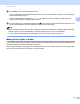Online User's Guide (PDF)
Table Of Contents
- Online User’s Guide RJ-3050/3050Ai RJ-3150/3150Ai
- Introduction
- IMPORTANT NOTE
- Table of Contents
- Section I: Basic Operations
- 1 Setting Up the Printer
- General Description
- Using the Rechargeable Li-ion Battery
- Recharging the Rechargeable Li-ion Battery
- While Installed in the Printer
- Connecting to an AC Power Outlet (Optional)
- Connecting to a DC Power Outlet (Optional)
- Using the Battery Charger (Optional)
- Using the Cradle (Optional)
- Stopping Rechargeable Li-ion Battery Charging
- Tips on Using the Rechargeable Li-ion Battery
- Installing the Clock Battery (RJ-3150/3150Ai Only)
- Turning the Printer On or Off
- Inserting the RD Roll
- Removing the RD Roll
- Attaching the Belt Clip
- Installing the Printer Driver and the Software
- Uninstalling the Printer Driver
- Connecting the Computer and Printer
- LCD Display (RJ-3150/3150Ai Only)
- 2 Using the Printer
- 3 Printer Setting Tool
- 4 Other Functions
- 5 Printing Labels Using P-touch Template (RJ-3150/3150Ai Only)
- 6 Maintaining the Printer
- 7 Reference
- 8 Troubleshooting
- 9 Technical Information
- 1 Setting Up the Printer
- Section II: Software
- 10 How to Use P-touch Editor
- 11 How to Use P-touch Transfer Manager & P-touch Library
- 12 Transferring Label Templates with P-touch Transfer Express
- Preparing P-touch Transfer Express
- Transferring the Label Template to P-Touch Transfer Manager
- Saving the Label Template as a Transfer Package File (.pdz)
- Distributing the Transfer Package File (.pdz) and P-Touch Transfer Express to the User
- Transferring the Transfer Package File (.pdz) to Brother Printer
- 13 How to update P-touch Software
- Section III: Wireless network
Using the Printer
46
2
c If a database is linked:
A screen for selecting the database number (Record#) appears. Press [ ] or [ ] to select the number
of the database record to be printed, and then press the [OK] button.
d A message to confirm the number of copies appears.
1 Number of copies
2 Database number (only if a database is linked)
3 Preview icon
4 Template text
Note
• To switch the selected field, press the [Menu] button.
• To display a preview, select the preview icon, and then press the [OK] button.
• To check the text in the template, select the template text field, and then press [ ] or [ ]. Because only
the first 16 characters will be displayed, select the preview icon if you want to check more characters.
• The text displayed on the LCD display and its display order are set by using P-touch Editor. For details,
see Setting the Text and Order for Displaying on the LCD Display on page 133.
e Press [ ] or [ ] to select the number of copies to be printed, and then press the [OK] button. The labels
are printed.
Note
• The number of copies to be printed can be set between 1 and 999.
• If the template contains a serialized number, the labels will be printed with the serialized field incremented
by the specified number of times.
• If [Confirm Print] is set to [Off], printing begins when the [OK] button is pressed in step c.
1
2
4
3