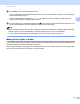Online User's Guide (PDF)
Table Of Contents
- Online User’s Guide RJ-3050/3050Ai RJ-3150/3150Ai
- Introduction
- IMPORTANT NOTE
- Table of Contents
- Section I: Basic Operations
- 1 Setting Up the Printer
- General Description
- Using the Rechargeable Li-ion Battery
- Recharging the Rechargeable Li-ion Battery
- While Installed in the Printer
- Connecting to an AC Power Outlet (Optional)
- Connecting to a DC Power Outlet (Optional)
- Using the Battery Charger (Optional)
- Using the Cradle (Optional)
- Stopping Rechargeable Li-ion Battery Charging
- Tips on Using the Rechargeable Li-ion Battery
- Installing the Clock Battery (RJ-3150/3150Ai Only)
- Turning the Printer On or Off
- Inserting the RD Roll
- Removing the RD Roll
- Attaching the Belt Clip
- Installing the Printer Driver and the Software
- Uninstalling the Printer Driver
- Connecting the Computer and Printer
- LCD Display (RJ-3150/3150Ai Only)
- 2 Using the Printer
- 3 Printer Setting Tool
- 4 Other Functions
- 5 Printing Labels Using P-touch Template (RJ-3150/3150Ai Only)
- 6 Maintaining the Printer
- 7 Reference
- 8 Troubleshooting
- 9 Technical Information
- 1 Setting Up the Printer
- Section II: Software
- 10 How to Use P-touch Editor
- 11 How to Use P-touch Transfer Manager & P-touch Library
- 12 Transferring Label Templates with P-touch Transfer Express
- Preparing P-touch Transfer Express
- Transferring the Label Template to P-Touch Transfer Manager
- Saving the Label Template as a Transfer Package File (.pdz)
- Distributing the Transfer Package File (.pdz) and P-Touch Transfer Express to the User
- Transferring the Transfer Package File (.pdz) to Brother Printer
- 13 How to update P-touch Software
- Section III: Wireless network
Printer Setting Tool
51
3
5 Paper Size Setup
Add media information and settings to the printer driver in order to use a size not listed in the [Paper
Size] list of the printer driver.
Important
In order to open [Paper Size Setup], you must be logged on with administrator rights.
6Exit
Closes the window.
c Check that the printer to be configured appears beside [Printer]. If a different printer is displayed, select
the desired printer from the drop-down list.
Note
If only one printer is connected, it is unnecessary to make a selection since only that printer will appear.
d Select the item for the settings to be specified, and then specify or change the settings in the dialog box
that appeared.
For details on the settings dialog boxes, see Communication Settings on page 52, Device Settings
on page 67, P-touch Template Settings on page 82 or Paper Size Setup on page 85.
e After changing the settings, click [Apply] - [Exit] in the settings dialog box to apply the settings to the
printer.
f Click [Exit] in the main window to finish specifying settings.
Important
Use the “Printer Setting Tool” to configure the printer only when the printer is in standby. The printer may
malfunction if you attempt to configure it while it is handling a job.