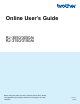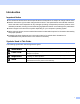Online User's Guide (PDF)
Table Of Contents
- Online User’s Guide RJ-3050/3050Ai RJ-3150/3150Ai
- Introduction
- IMPORTANT NOTE
- Table of Contents
- Section I: Basic Operations
- 1 Setting Up the Printer
- General Description
- Using the Rechargeable Li-ion Battery
- Recharging the Rechargeable Li-ion Battery
- While Installed in the Printer
- Connecting to an AC Power Outlet (Optional)
- Connecting to a DC Power Outlet (Optional)
- Using the Battery Charger (Optional)
- Using the Cradle (Optional)
- Stopping Rechargeable Li-ion Battery Charging
- Tips on Using the Rechargeable Li-ion Battery
- Installing the Clock Battery (RJ-3150/3150Ai Only)
- Turning the Printer On or Off
- Inserting the RD Roll
- Removing the RD Roll
- Attaching the Belt Clip
- Installing the Printer Driver and the Software
- Uninstalling the Printer Driver
- Connecting the Computer and Printer
- LCD Display (RJ-3150/3150Ai Only)
- 2 Using the Printer
- 3 Printer Setting Tool
- 4 Other Functions
- 5 Printing Labels Using P-touch Template (RJ-3150/3150Ai Only)
- 6 Maintaining the Printer
- 7 Reference
- 8 Troubleshooting
- 9 Technical Information
- 1 Setting Up the Printer
- Section II: Software
- 10 How to Use P-touch Editor
- 11 How to Use P-touch Transfer Manager & P-touch Library
- 12 Transferring Label Templates with P-touch Transfer Express
- Preparing P-touch Transfer Express
- Transferring the Label Template to P-Touch Transfer Manager
- Saving the Label Template as a Transfer Package File (.pdz)
- Distributing the Transfer Package File (.pdz) and P-Touch Transfer Express to the User
- Transferring the Transfer Package File (.pdz) to Brother Printer
- 13 How to update P-touch Software
- Section III: Wireless network
vi
6 Maintaining the Printer 109
Print Head Maintenance ........................................................................................................................109
Roller Maintenance................................................................................................................................110
Paper Outlet Maintenance .....................................................................................................................111
Label Peeler Maintenance (RJ-3150/3150Ai Only) ...............................................................................112
7 Reference 113
LED Indicators .......................................................................................................................................113
Indicator Warnings.................................................................................................................................115
Printing the Printer Set-up Information ..................................................................................................116
8 Troubleshooting 117
Overview................................................................................................................................................117
9 Technical Information 124
Product Specifications ...........................................................................................................................124
Section II Software
10 How to Use P-touch Editor 127
Using P-touch Editor..............................................................................................................................127
Using P-touch Editor........................................................................................................................127
Tips for Creating Templates ..................................................................................................................131
Creating a Template ........................................................................................................................131
Linking a Database to a Template...................................................................................................135
11 How to Use P-touch Transfer Manager & P-touch Library 137
Using P-touch Transfer Manager...........................................................................................................138
Transferring the Label Template to P-Touch Transfer Manager .....................................................138
Transferring Templates or Other Data from the Computer to the Printer via USB ..........................141
Backing up Templates or Other Data Saved in the Printer..............................................................146
Deleting All the Printer Data ............................................................................................................147
Using P-touch Library ............................................................................................................................148
Starting P-touch Library...................................................................................................................148
Opening and Editing Templates ......................................................................................................149
Printing Templates...........................................................................................................................150
Searching for Templates or Other Data...........................................................................................150