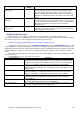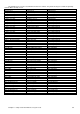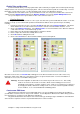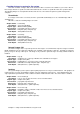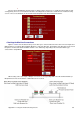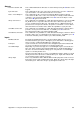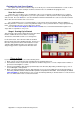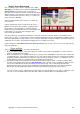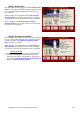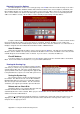Installation guide
Appendix A – Using the Troubleshooting Screens 94
Network Connection Options
The Network Options screen is accessed by pressing on the N button from the Troubleshooting screen and is
concerned with how the Duo Hardware Module will communicate with the lane control computers (If installed) The
Duo Hardware Module uses the TCP/IP protocol and as such needs an IP address before it can communicate with
others. This IP address can either be automatically assigned from a DHCP server (or use an automatic private IP
address if no DHCP is found) or the IP address can be manually assigned using a fixed IP address.
Computer administrators often prefer to fix IP addresses because it gives them more control and allows them to
know exactly what the IP address is for every device on a network. However, IP addresses are usually set to
Automatic so that each Duo unit will attempt to obtain its own IP address based on what it can see on the network, or
ideally be assigned an IP from a Network Router which includes a DHCP function.
Auto IP Address
At any time the Automatic IP address can be set by pressing the A button. This will cause the Duo Hardware
Module to look for a DHCP server (Router) and obtain an IP address from it. Even if no DHCP server exists, the Duo
unit will still give itself an IP address after one minute. If you are unsure, select Auto IP Addresses.
Fixed IP Address
To fix the IP address to a desired value, press the F button and then type the desired IP address and Subnet
Mask. For more information on IP addresses, see your network administrator.
Viewing the Scoring Log
The Scoring Log is accessed by pressing the V button
and shows you a list of every system message that has been
generated by the Duo unit. This log is useful in diagnosing
system problems and is often requested by Duo support staff
to help determine the sequence of events with system issues.
Saving the System Log
The system log can be saved to a text file by pressing
the S button. This will save the file onto the Duo Hardware
Module’s hard drive to C:\comscore\scoreXX-XX.log where
XX is the lane pair of the Duo Module. This file can then be
e-mailed to your support representative upon their direction.
Reboot and run Check Disk
This button allows you to restart the Duo CPU unit and
schedules the windows Check Disk function to run
automatically when the unit is restarted. When you press the R button, the unit will immediately shut down, reboot,
and then run the Check Disk function.
There is no requirement to perform this function on a regular basis, and should only be done when errors are
displaying over the top of the play grid when the Duo CPU unit is started in the mornings and on advice of your
Computer Score support personnel.