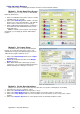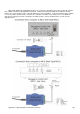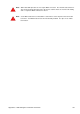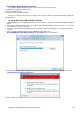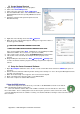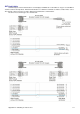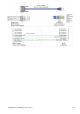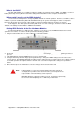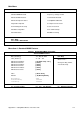Installation guide
Appendix B – Automatic Bumpers 105
Using Automatic Bumpers
There a three ways of controlling the bumpers from the Center Command Software.
Method 1: Via the Name Entry Screen.
Bumpers can be set up or down on an individual
Bowler by bowler basis.
1. Click on an individual Lane (Name entry is not valid
if multiple lanes are selected)
2. Click on the Name Entry button and then select the
bumper icons on the desired bowlers. This will still
work even if no names have been entered yet.
3. Click on OK and the bumper will raise on Bill, Ness
and Hank’s turn and automatically lower on Jane,
Frank and Tom’s.
Note: To minimise wear and tear on the bumper
mechanism, you should group bowlers with bumpers
together.
Method 2: Via League Setup
Individual bowlers can be specified as bumper
bowlers on a league by league basis. This is only
available if the League Secretarial package has been
enabled in the Register Software screen.
1. Click on the Bowler Details button in the League
Secretary menu.
2. Edit the desired bowler and click on the Bumper
Bowler check box.
3. When that bowler bowls in that league (In other
Leagues he or she can bowl normally) the bumpers
will automatically raise during his or her turn.
Method 3: Via the Override buttons.
Bumpers can also be raised or lowered for the entire lane, irrespective of what players are bowling.
1. Select the lane or lanes you want to control.
2. Click on the Overrides Tab in the Control Lanes screen.
3. Click on the Raise Bumpers button to raise the bumpers irrespective of who is on the lanes.
4. Click on the Lower Bumpers button to remove bumpers of the selected lane or lanes irrespective of who is
bowling.
5. Click on the Bumpers Auto button to set the bumpers back to Automatic Computer control.