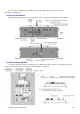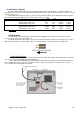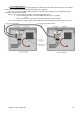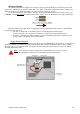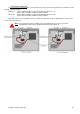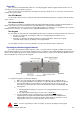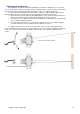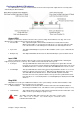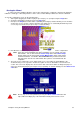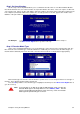Installation guide
Chapter 8: Using the Setup Wizard 53
&KDSWHU8VLQJWKH6HWXS:L]DUG
Starting the Wizard
In order for the Duo Hardware Module to start scoring, it must first be configured so that it knows what lane
number it is, what type of Pinsetting machine is in the center, and the Ball Speed Detectors must be calibrated.
To enter the configuration screen, do the following steps:
1. Start a game by typing the number of players present (Say 1 or 2) and pressing the Play button.
2. Accept the default player numbers by pressing Play again.
3. Now press the Help button and the letter C (Standing for Configure) and the following screen should be
shown. This screen is shown so that if a member of the public were to accidentally find their way to this
screen, they are instructed to just press Play to continue bowling.
4. Now while this screen is displayed, type the default password of 1507 to enter the setup wizard.
Note: Once the system installation has been completed, you can specify your own
PIN number. This is done from the Center Setup tab of the Control Setup
Screen, which can be found in the System Management menu of the Center
Command software. It is HIGHLY RECOMMENDED that you then use this new
PIN and leave 1507 for use ONLY when the system is not connected to the
computers.
5. The next screen is a Welcome screen, which allows you to select either the Setup Wizard or the
Troubleshooting screens. Ignore the Troubleshoot option for now, as this will be covered in the next
section. This screen also displays the current version date of the Duo Software for diagnostic purposes.
Select your desired language by pressing the L key repeatedly. To start the wizard, press the Move Cursor
Left button.
Note: On any step of the Setup Wizard, pressing the Move Cursor Left button will
skip it, without modifying any of the information already entered on the screen.