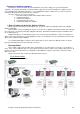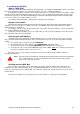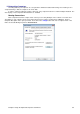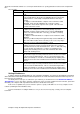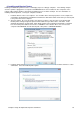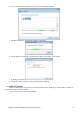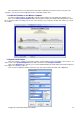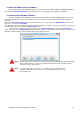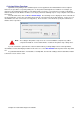Installation guide
Chapter 10: Install and Configure the Software 73
3. Install and Update the Lane Software
Exit the software back to the Windows Desktop, then Re-insert the installation CD into the MASTER computer
and select the Lane Server Software option. Follow the on screen prompts and complete the installation.
4. Update the Duo Hardware Modules
The Duo Hardware units should be pre-installed with the latest Duo operating software, however it is a good
policy to update the Duo units to ensure that this is the case. The Duo units are updated by using the following
procedure.
Click on the Go Control Lanes button from any main menu screen. Then click on the Management menu from the
top of the screen and select Network.
The following screen is then displayed showing each Duo unit that is currently corrected to the network. If you cannot
see all the Duo units, then click on the Refresh View button.
Select one Duo unit only from the list and click on the Update Options button. Select the Include dll’s
option. Then click on the Update Now button and select the option to re-boot the unit when completed. The Duo unit
will now be updated and the log below will show the files being transferred.
Note: The Duo system is an extension of Computer Score’s Solo system and as such it shares the
same software platform. Therefore, throughout the Duo backend user interface makes
reference to Solo in various places.
Note: You must wait until this process is completed before continuing. Once
completed, quit back to the Control Lanes screen and repeat the process for
the next Duo unit.