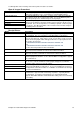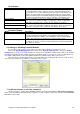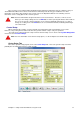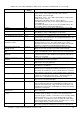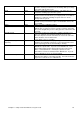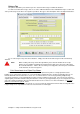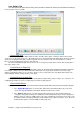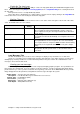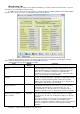Installation guide
Chapter 11: Setup Center Command to suit your needs 78
Aside from your Contact and Address details, make sure that the following fields are set correctly:
Field
Default
Setting
Comment
Split
0
This is the maximum number of lanes on each row in the Control
Lanes screen. There can be up to three rows of lanes.
Leave Blank or 0 for Auto Split.
Alternatively, enter 1, 2 or 3 digits separated by a comma for the
number of lanes per row.
For Example: (Assuming 16 Lanes total, as above):
6,10 will result in two rows of icons, the first with 6 lanes and the
second with 10.
4,10,6 will result in three rows of icons, the first with 4 lanes, the
second with 10 lanes and the third with 6 lanes.
Country
USA
This sets things such as the date format and Sales Tax vs GST
Model
Duo
Choose the type of lane hardware in your center
Bumpers
Not Available
Choose Brunswick bumpers for Centrally controlled Pinball Wizard
Auto Bumpers, Choose AMF Bumpers for all others.
Pinsetter
AMF 82/70
Select the Pinsetter type for your center from the list.
Lane Configuration Password
1234
You should choose a 4 digit password for your center. This
password is used to gain entry to the Configuration Wizard on the
Lanes, when they are on-line.
Show option for Multiple
languages on lanes
Unchecked
Place a tick here to show an extra option in the Messages Tab of
the Control Lanes screen. This option allows you to set the
language of the lanes for the current group bowling. The default
language is set from the Setup Wizard in Chapter 8 above.
Name Entry required after
Start Open Play
Checked
When a Social lane is started, automatically shows the Name
Entry screen for the operator to pre-enter bowler’s names.
Zip Code required after Open
Play
Unchecked
Allows the polling of your Social Bowlers to find out what Zip
Codes are visiting the center. Can be turned on or off at any time.
Pin Awards – Only Highest
Applicable
Unchecked
If checked, the system will only give out the highest Pin Award that
a bowler achieves. Lower award levels are ignored until another,
lower score is bowled.
Display League Roster on Info
Terminal
Unchecked
If checked, the Bowler’s Info Terminal software will default to the
Lane Draw Roster for the next league.
CDE Folder
Blank
Type the location where data should be saved when exporting to
CDE League Secretary (Optional)
HTML Folder
P:\HTML
This is where any league Standing Sheets are saved before
uploading to your Website.
Info Terminal Home Filename
Blank
Enter the location of a HTML file to use as a local website to
welcome patrons, highlight the facilities and advertise your center.
This will be the default page shown on the Bowlers Info Terminal.
(If the Display League Roster on Info Terminal option is Checked)
Average Mins per Game
10
This is the assumed rate of play as used by the Booking Sheet to
estimate the finishing time for bookings. (The finishing time for
lanes in use is calculated from their actual rate of play.)
Buffer Time
5
The average time that a booking group will take to get to the lanes,
put on shoes, etc and start playing.
Late After Minutes
20
If a booking is more than 20 minutes late, then they will be
removed off the Booking Sheet and Waiting list and placed on a
separate Late Bookings list. They can be reinserted (at the next
available time slot) by either confirming the booking or performing
a Check In on the group.
Display Booking Icons on
Control Lanes
Checked
Shows an icon on each lane when there is a League or Booking
due to start soon.
Allocate bookings from Lane
to Lane
0 to 0
Some centers have corporate lanes with bar facilities and so do
not want regular bookings to use those lanes (Saving them for
corporate groups or parties.) In the above screen, bookings will be
allocated from lanes 1 to 10. You can still manually assign any
lane you want. To disable this feature and allow the entire lane to
be used for bookings enter either 0 to 0, the entire house (1 to 16
in the example above) or leave the fields blank.
Overbook Tolerance
20
This will allow the booking sheet make a booking in a position
where there would not normally be room, IF the booking will only