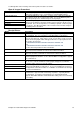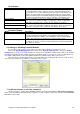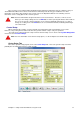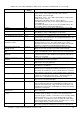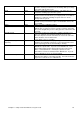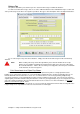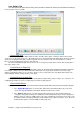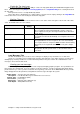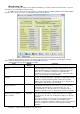Installation guide
Chapter 11: Setup Center Command to suit your needs 83
Enable No-Tap from Lanes
This option will enable or disable the ability to select a No-Tap game directly from the Bowler’s Keypad on the
lanes. This is done by pressing Help then 7 Scoring Options, then C Competition Play, then selecting the desired
No Tap option.
No-Tap from the Lanes is usually disabled by default.
Even if this option is disabled here, it is still possible to set a lane into No Tap by clicking on the Play Mode tab
in the Control Lanes screen and selecting the desired No-Tap game.
Machine Timeouts
This series of fields determines the behaviour of the scorer at the end of each game or at the end of the entire
series, the default values are set as follows:
Field
Default
Setting
Comment
League Checkout
240 seconds
In League Play mode, this is the amount of time in seconds before
the scoregrids are removed automatically, once the series has
been completed. This gives the league bowlers time to fill in their
recap sheets.
Open Play Checkout
120 seconds
In Open Play mode, this is the amount of time seconds before the
scoregrids are removed automatically, once all games have been
bowled.
Open Play Next Game
60 seconds
In Open Play mode, this is the amount of time, before the
Scoregrid advances to the next game in the series automatically,
once a game has been completed. Note: If a ball is bowled during
this period, the Scoregrid will advance to the next game straight
away.
Machine Off Delay
15 seconds
Once the last ball is bowled, the scorer will automatically turn off
the pinsetter after this period of time, so those bowlers cannot
over-bowl.
Lane Messages Tab
The Duo model allows you to create a series of images for display on any vacant lanes as a slide show.
Select one of a number of pre-created images from the drop down lists. Then define how long each message
will display, by entering a number of seconds in the field provided. Also place a tick in the enabled field for each
message to be used in the slide show.
Creating your own messages
Each message is an image that you can create using any third party graphics program. The specifications for
these images are shown below. If you are unable to create these images, consult a local printer who will be able to
produce them for you. Once you have created the message image, save it into the P:\MESSAGES directory and the
image will appear in the drop down list, along with the other messages already in the system.
Graphic Name:
any name up to 20 characters
Description:
Lane Monitor Message used when lanes are not in use
Graphic Type:
PC Paintbrush (PCX)
File Location:
p:\messages
Dimensions:
640 pixels (W) x 480 pixels (H)
Color Depth:
24 bit (RGB True Color)