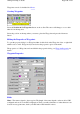Specifications
Regional Map
The regional map window is used when using moving map (real time tracking) mode, it shows your
position on a map loaded in the regional map window. When not using moving map mode it centers
on the center of the main map.
NOTE
-
If you do not have a map loaded in the main OziExplorer window then you will not see
the map in the regional window as it links to that map. If the area of the map loaded in the
main OziExplorer window is not located within the boundaries of the regional map then the
regional map will scroll off the window and you will not see it.
The Tracking of the Main map can be turned off by using the "Track Main Map" option on
the right click menu. When the Tracking of the main map is turned off the regional map
window is given scroll bars to navigate over the map.
I designed it to have display a map which covers a very large area so when tracking you can see
where you are positioned relative to local landmarks (towns etc).
Loading a Map into the regional map window.
Select the
Show Regional Map Window
on the Moving Map menu.
If the window is already open then right click on the window to show a menu where the
Open Map
option can be selected.
Saving the Window Position
Open the window by loading a map into it, position the window where required and close it by
pressing the
X
in the top right hand corner, from now on the window will be positioned in the same
place until changed again using the same method.
Resizing the Window
Right click on the window to show a menu, select the size from the list of options. The size you
select is remembered from now on until changed again.
Limitations
While any of the normal type of map images can be loaded in the regional map window the image is
Page
153
of
252
OziExplorer Help Contents