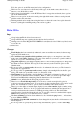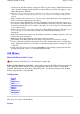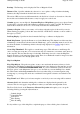Specifications
Load Last Map
-
Ticking this box will cause the last map being used to be automatically loaded the
next time you run the software.
Set Last Zoom and Position
-
The last map being used will be loaded with the same zoom level and
be displayed at the same position as you were last using. This is also subject to the
Load Last Map
being checked as well.
Show Map View
-
For Registered users, ticking this box will display the Map View screen on
program startup.
Show Zoom Window
- Ticking this box will display the small Cursor Zoom Window on program
startup.
Ask Before Quitting
- If ticked OziExplorer will ask you to confirm before it Quits.
Window Position
-
Specifies the position and size of the OziExplorer window when it loads. You
can select the
Maximize
option where the window will be full screen or the
At Stored Position
option where the window will assume the position and size that it had when you last pressed the
Store Window Position
button.
Store Window Position
- Press this button to store the position and size of the OziExplorer window
(see above). To save this position you must press the
Save
configuration button also.
Map Scroll Increment
- The distance the map scrolls per mouse click on the scrollbar arrows or
when using the cursor keys.
Data File Datum
-
for Registered users, the Datum which will be used when saving Data files
(waypoints, events or routes), the Datum is stored in the file. The Lat/Long is automatically
translated from the Map Datum to the Data File datum specified. This datum is not critical and could
be left to WGS 84 at all times. It is useful if you want to manipulate the data files with other
software.
When reading Data Files the positions are translated from the Datum they were with to the Map
Datum. The Datum is stored in the Data Files with the data so it is known when the file is loaded.
Map File Path
-
the Folder where the map (.map) files are kept. OziExplorer will always look in this
folder and its subfolders for maps, the preferred choice is to create a folder called MAPS under the
OziExplorer folder. You could the create subfolders under the MAPS folder to separate your maps
into various categories. Even though you can open a map file from any folder the map find function
and moving map "find next map" will look in the Map File path folder as the default.
Data File Path
-
the Folder where the data files are stored, the preferred choice is to create a folder
called DATA under the Oziexplorer directory.
Maps
Distance Units
- Specify the unit all calculated distances are displayed in. If you specify Kilometers
smaller units will be in meters. If you specify Miles or Nautical Miles smaller units will be in feet.
Speed Units
-
Specify the units to use for speed display.
Altitude Units
-
Specify the units to use for altitude.
Page
58
of
252
OziExplorer Help Contents