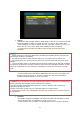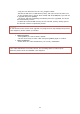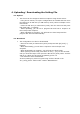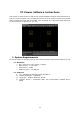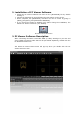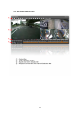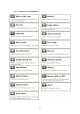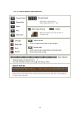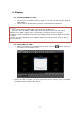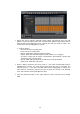User guide
41
FORMAT
- Select the data storage medium “HDD (SSD) or SD card” you wish to format
and press [MENU]. There is no SSD selection. If using a SSD, select HDD.
- After selecting, you will be asked, “Are you sure? NO”. Use the [>] or [<] to
select “Are you sure? YES”. Then press [MENU] to start formatting.
- A progress bar will show the status of the format and will close when
complete.
HDD Recovery
- In some cases where the HDD or SSD data has been lost or corrupted, this
function may help recover it. However, please note that not all damages,
including physical damage, can be recovered.
UPGRADE
- A firmware upgrade is possible with both a SD Card and USB Memory Stick
- Insert the SD Card (or USB Memory stick) into your PC
- Create a folder “dvr_program” on the SD card in the root (main) directory
Caution!
1. Please backup all important data before formatting as all data will be lost when the
data storage medium is formatted.
2. Format all new HDD or SSD with the main unit, as explained here, before use.
3. Formatting with your PC and not the main unit, may not work and may even cause
damage.
4. The use of HDD, SSD, or SD Cards other than those supplied by D-TEG will invalidate
the warranty of this device and will constitute a breach of the operating software. D-TEG
will not be responsible for any problems or damages to the device that such use may
cause.
Caution!
1. This device is designed to provide supplementary data for reference in accidents and
cannot guarantee that all data will be recorded in its entirety.
2. All data storage media deteriorate with time. Periodic formats and renewals are
required for best performance.
3. Please remember to back-up your important data on a regular basis.
4. D-TEG does not take any responsibility for data not recorded due to misuse and lack
of maintenance