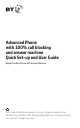Advanced Phone with 100% call blocking and answer machine Quick Set-up and User Guide Digital Cordless Phone with Answer Machine You’ll need a Caller Display service from your network provider to use Call Blocking and other Caller Display enabled features, including accessing your Calls list. Charges may apply.
Important – please read first • Only use the line cord, power supply and rechargeable batteries that come with your phone. • Make sure the power supply is connected to a socket that you know works. • Connect your phone to the power supply and let the batteries charge for 16 hours before connecting your phone to the phone socket. • The base should always be plugged in to the mains power supply.
Check the box contents Handset Base Phone line (this comes already installed) Mains power adaptor (item code 090713) Two rechargeable batteries, AAA NiMH 750mAh (already installed in the handset) If you bought more than one handset you’ll also get: • Extra handset • Charger • Mains power adaptor (item code 090713) • Two rechargeable batteries, AAA NiMH 750mAh (already installed in the handset) Important Only use the mains power adaptors.
Quick set-up guide 1. Plug in 1. Plug the mains power adaptor into the base, with the cable clipped in the groove provided. 2. Plug the other end of the power adaptor into the wall power socket and switch on. The phone line cord is pre-installed but don’t plug the other end into the wall socket yet. Important • Don’t connect the phone line to a phone socket until the handset is fully charged. • The base station should be plugged into the mains power socket all the time.
Quick set-up guide 2. Charge 1. Activate the batteries by pulling the plastic tab away from the handset. Rechargeable batteries already fitted Remove this tab and charge batteries for 16 hours before use. Talk/Standby time Under ideal conditions, the handset batteries should give up to 22 hours talk time or 240 hours standby on a single charge. (This doesn’t mean you can unplug the base or leave the handset for this length of time without charge).
Quick set-up guide If the screen displays the message shown below, don’t worry. This is normal and it will continue to be displayed until you connect the phone line cord in the next step. Line cord error, please check 4. After 16 hours, plug the phone line cord into the phone wall socket. Battery performance • To keep the batteries in the best condition, leave the handset off the base for a few hours at a time.
Quick set-up guide Set up for additional handsets (multipacks only) 1. For additional handsets and chargers: plug the mains power adaptor into the back of the charger and plug the other end into the mains wall socket and switch on the power. 2. Activate the batteries as explained on page 5. If you set the time and date on the first handset then it will be shared with all other handsets in your multi pack once you activate the batteries. 3. Place the handset on the charger to charge for 16 hours.
Quick set-up guide 3. Follow the set up wizard Follow the set up wizard to set the time and date, record your outgoing message for the answer machine, set up call blocking and add contacts. Keep following the prompts until you’ve completed the set up wizard. Set the time and date 1. Select OK by pressing the Left option button under the screen. The set up wizard will begin. Follow the prompts to complete the set up process. 2. Use the keypad to enter the time using the 12 hour clock format e.g.
Quick set-up guide 4. Go! Your Advanced Phone is now ready for you to use • For instructions on making a call, go to page 19. • For help personalising your phone’s settings, go to page 44. • For instructions on using the answer machine, go to page 36. • For instructions on Call Blocking, go to page 23. Or, you may find the answer in the Help section on page 59 or see our online frequently asked questions at bt.
Contents 4 Quick set-up guide 14 Getting to know your phone - Handset buttons 16 Handset display - Calls list indicators 17 Finding your way around your phone 18 Base buttons 22 Keypad lock - Turn the handset ringer on or off - Find handset (Paging) 23 Call control settings - Block nuisance calls (BT Call Blocking) 24 Switch BT Call Blocking on/off - Personalise your announce message 25 How do you accept, block or 19 Using the phone send a call to the answer phone? - To switch the handset off - The Block
Contents - Deleting your blocked and allowed lists 29 Do not disturb - Set-up Do not disturb - Outgoing calls - Set Outgoing calls control 30 Assign VIP status to a contact 34 Caller display and the Calls List - Caller Display - Calls list - Missed call notification - View and access options in the Calls list 35 Save a Calls list entry to your contacts - Delete an entry in or the entire Calls list 31 Contacts - Store a contact - Character map 36 Answer machine - Entering names - Using the answer machine
Contents - Call screening via the handset or the base - Turn call screening on or off 39 Using call screening - Message playback using the handset 40 Delete a message or delete all old (played) messages - Save a number in the answer phone message list to your contacts - Send a text to a number in the answer phone message list 41 Using the answer machine from the base - Switch the answer machine on or off - Message playback using the base - Delete all old (played) messages - Remote access - Set the remote a
- Using Call Diversion: set up, cancel or check status 50 Cancel Ringback - Using Call Waiting 51 Text messaging - Register to the text messaging service 52 Send a text message - Receiving text messages 53 Using additional handsets - Register an additional handset - Registering another make of handset to your Advanced Phone base - De-register a handset 54 Make an internal call between handsets - Transfer a call - Hold a 3-way call 55 Menu map 59 Help 62 General information - Replacing the handset batteries
Getting to know your phone Handset buttons Menu/Left option Press to enter the main menu, access sub-menus and confirm options shown on the display above the button. Up navigation button Press to enter the ring volume control. Move through menu options. Increase volume. Contacts Press to access stored Contacts. Talk/Handsfree In standby mode make and receive calls. In talk mode switch handsfree on or off. Down navigation button Press to enter the Calls List. Move through menu options. Decrease volume.
Getting to know your phone Call Block In idle mode, press to enter the Call Control menu. When receiving a call, press to send the call to the answer machine, or during a call, press to end the call. If you have subscribed to a Caller Display Service and the Caller ID is displayed, the number will be blocked and added to the blocked numbers list, see page 23. Right option Press to confirm the option displayed on the screen above the button, delete or go back to the previous screen.
Getting to know your phone Handset display Shows how much charge is left on the handset. Scrolls when charging. Empty frame flashes when battery needs recharging. 4 4 1 7 On – missed call(s) in the Calls list with number of calls displayed. On – answer machine message(s) received with number of messages displayed. On – text message(s) received with number of messages displayed. Mute/Unmute indicates when Mute is on or off. On – alarm is set. Flashing – alarm time has been reached. Off – alarm off.
Getting to know your phone Finding your way around your phone Your new phone’s menu is easy to navigate. Each menu has a list of options, which you can see on page 55. When the handset is switched on and at the home screen 1. Choose menu by pressing the Left option button . buttons to or 2. Use the scroll through the available menu options. 3. When the menu you want is on the screen, press the Left option button . or to scroll through 4. Use the available menu options.
Getting to know your phone Base buttons Answer on/off Press to turn the answer machine on or off. When it’s set to on, ‘On’ will light up. Find Press to ring all registered handsets. This is helpful for finding missing handsets. There’s more about this on page 22. Delete Press once to delete a message when you’re playing it. If the Delete button is pressed in idle mode, the base will announce “To delete all old messages, press Delete”.
Using the phone To switch the handset off 1. Press and hold until the handset turns off. To switch the handset on until the 1. Press and hold handset turns on. Make an external call 1. Press . 2. When you hear the dial tone, enter the number. Preparatory dialling 1. Enter the number first. If you make a mistake select Clear by pressing the Right option button to delete the last digit. 2. Press to dial. End a call 1. Press .
Using the phone 2. Select Switch by pressing the Left option button to answer the new call and your first caller is put on hold. 3. Select Switch to toggle between the two callers. to hang up the current call. 4. Press Mute During a call, you can talk to someone nearby without your caller hearing. 1. During a call, select Mute by pressing the Right option button. The display shows Call muted and your caller can’t hear you. 2. Select Unmute to return to your caller.
Using the phone Redial Telephone numbers that you’ve called are saved in the Calls list. There isn’t a separate redial list, all calls are saved in the Calls list. The Calls list holds up to 50 incoming (missed and answered) calls and 30 outgoing calls. There is no direct redial button, you need to enter the Calls list to redial a number. Redial a number or select Calls. The most 1. Press recent entry is at the top of the list. If there are no entries List empty will be displayed. or to scroll to and 2.
Using the phone Keypad lock To lock the keypad for 2 seconds. 1. Press and hold The handset gives a confirmation tone and Keypad locked is briefly displayed before returning to the idle screen with the icon displayed. To unlock the keypad for 2 seconds. 1. Press and hold The handset gives a confirmation tone and Keypad unlocked is briefly displayed before returning to idle. Turn the handset ringer on or off for 2 seconds 1. Press and hold to turn the handset ringer on or off.
Call control settings Under the Call control menu are the features BT Call Blocking, Do Not Disturb, Outgoing calls and VIP list. BT Call Blocking allows you to block calls in four different ways. Block nuisance calls (BT Call Blocking) You need Caller Display This will help you get the most out of your BT Call Blocking. You can get this from your phone service provider. Charges may apply.
Call control settings • International – All calls from International numbers must announce their name. All other calls come straight through, except those already on the block list, who will hear the message above. • Ans Phone – All calls not in your Contacts, Allowed or VIP list are sent straight to the Answer Phone including those on your Blocked list. • Custom – You choose how you’d like to handle all of your calls.
Call control settings How do you accept, block or send a call to the answer phone? 1. BT Call Blocking answers a call for you and asks the caller to say (“announce”) who they are. 2. Your Advanced Phone then rings you with the Announced call on the display and announces the caller’s name when you pick up the phone. (e.g. “You have a call from Mark”). 3.
Call control settings Tip No PIN number is required when using the block call button when there is an incoming call or during a call. How do I change the different BT Call Blocking modes? You can change the default setting of Announce mode to International, Answer phone or Custom: 1. In idle mode, press . 2. Follow the instructions to set your PIN or enter your PIN and select OK. 3. BT Call Blocking is highlighted, press Select or . 4. Block settings is highlighted, press Select or . 5.
Call control settings And for each of these, you have the choice to: Block / Ans.phone / Allow / Announce. 7. Select Save. What happens when you allow a number (caller) Any numbers in your phone’s Contacts are automatically allowed to come straight through to you to answer. To block a contact, see page 25. • When you get an allowed call, you’ll see the caller’s number (if available) with the call type below it on your phone’s screen.
Call control settings through, you can also add numbers directly to the lists via your Call Control menu. To add a number to the block list 1. In idle mode, press . 2. Follow the instructions to set your PIN or enter your PIN and select . 3. BT Call Blocking is highlighted, . press Select or button 4. Scroll down using the to Block numbers and press Select or . 5. Add number is highlighted, press Select or . 6.
Call control settings Blocking settings. Parental control allows you to control the type of outgoing calls that can be made. You can also assign VIPs in your contacts to whom outgoing calls can still be made even if Parental control is turned on and calls can be received from as normal even if Do not disturb is turned on. To enter the Call control sub menu you need to enter your remote access PIN.
Call control settings the same procedure for each option displayed and then select OK. The display will show Outgoing calls settings saved. You will then be prompted to add some VIPs if you haven’t already assigned any. Tip You can set some of your contacts to be VIPs, so that they can always get through when BT Call Blocking or Do Not Disturb is switched on. Assign VIP status to a contact 1. In idle mode, press . 2. Enter the access PIN and select to highlight VIP list OK. Press and press Select. 3.
Contacts You can store up to 200 entries in your list of contacts. For each contact you can save a home, mobile and work number. Contact entries will automatically be copied to any other handsets you have registered to the base. Any change made on one handset will be updated on all other handsets. The handset will come with some special numbers pre-stored.
Contacts the number you want and then press again. Edit a contact 1. From the idle screen, press . or to scroll to 2. Press the entry you want to edit and select Options. to highlight Edit 3. Press contact and press Select. 4.
Speed dial Save a Speed dial entry 1. From the idle screen, enter the telephone number you want to store. 2. Then, either: Press and hold the Speed dial button to you want to store the number under. Or, Select Options, scroll down using button to highlight Set the speed dial and press Select. Scroll down to the speed dial location number you want (1-9) and select Save. The display will show Saved as speed dial x (x being the Speed dial button). Dial a Speed dial entry 1.
Caller display and the Calls List You’ll need to subscribe to your network provider’s Caller Display service for this feature to work. You might have to pay a fee. For more information on BT Calling Features, call BT free on 0800 800 150. Caller Display If you’ve subscribed to a Caller Display service, you’ll be able to see your caller’s number on your handset display (provided it’s not withheld) before you answer a call.
Caller display and the Calls List 3. To dial an entry, when the entry you want is highlighted, press . To play an answer message, when the entry you want is highlighted, select Options, Play message is highlighted, press Select. The message will be played. To send a text message to the caller, when the entry you want is highlighted, select Options, scroll down to Send text, press Select and follow the instructions to send a text as detailed on page 52.
Answer machine Your Advanced Phone can digitally record up to 30 minutes of messages. You can operate your answer machine from: the handset, the base remotely from any other Touchtone™ telephone. If you receive a call from a number you have stored in your Blocked calls list, and Call Blocking is switched on, the caller will not be able to leave an answer phone message.
Answer machine happy with it or you can delete it by selecting Delete. Play the current outgoing message 1. Select Menu, Answer Phone is displayed, press Select. until Outgoing msg is 2. Press displayed, press Select. or to highlight the 3. Press outgoing message mode you want: Ans. & record or Answer only and press Select. to highlight Play 4. Press message and press Select to hear the outgoing message.
Answer machine 3. Press to highlight either Ans. & record or Answer only and press Select. 4. Ring delay is displayed, use Left or Right to display the number of rings you want (2–10 rings or Time saver) and select Save. Saved will be displayed. For compatibility with BT 1571 (or another voicemail service) It’s advisable that you don’t use BT1571 if you’re using BT Call Blocking.
Answer machine 3. Press until Call screening is displayed, press Select. to select either the 4. Press handset or the base, then press Select. 5. Press Left or Right to display On or Off and select Save. Saved will be displayed. Message playback using the handset 1. Highlight the answer phone icon on the idle screen and press Select, or i. Select Menu, Answer Phone is displayed, press Select. ii. View Messages will be displayed, press Select. 2.
Answer machine to switch private playback through the handset to handsfree playback. or Left once to repeat the current message playing from the beginning. or Left twice within a second to skip back to the previous message. or Right once to skip forward to the next message. to delete the current Delete or message playing. At the end of playback, you will hear, “End of messages,” and the same message will be displayed.
Answer machine text and press Select. 4. Enter and send your text message as per the instructions detailed on page 52. Using the answer machine from the base Switch the answer machine on or off to toggle between On Press and Off. The setting is announced. Message playback using the base . If you have messages Press they will be played, new (unplayed) messages first followed by old (played) messages. During playback: to stop playback. Press The base will return to idle.
Answer machine to read it all, then select Set PIN. 5. Enter a 4 digit PIN of your choice and select OK. 6. Enter the 4 digit PIN again to confirm and select OK. The display will show Access PIN saved. Tip The Remote Access PIN is also used for the Call Control PIN. You cannot turn Remote access On until you have set a remote access PIN. The default setting is Off. Change the remote access PIN 1. Select Menu, Answer Phone is displayed, press Select. until Settings is 2. Press displayed, press Select.
Answer machine answer machine remotely’. If you do not choose to switch your answer machine On, it will switch off when the call is ended. Operating you answer machine remotely 1. Dial your phone number. 2. When you hear your outgoing message, press * and enter your 4 digit remote access PIN. 3.
Settings Handset settings Set the handset ringtone for external or internal calls and the ringer volume 1. Select Menu, scroll up using the button to display Settings and press Select. 2. Sounds is highlighted, press Select. Ringing is highlighted, press Select. 3. Press Left or Right to highlight the external melody you want, then to select the internal press melody you want from the 15 ringtones. again to select the 4. Press volume level you want and select Save to save your choices.
Settings 2. Press to highlight Handset name and press Select. 3. Edit the name by selecting Clear to delete the characters, then enter the new name and select Save. Change the call settings (Auto answer, Auto end call, Auto join and First ring) 1. Select Menu, scroll up using the button to display Settings and press Select. to highlight Call 2. Press settings and press Select. 3.
Settings Change the system PIN 1. Select Menu, scroll up using the button to display Settings and press Select. to highlight Change 2. Press Sys. PIN and press Select. 3. If the current PIN is 0000, you will be prompted to enter the new 4 digit PIN, then press OK. (Or, if the current PIN is not 0000, you will be prompted to enter the old (current) 4 digit PIN first and then select OK. Then follow the prompts and enter the new 4 digit PIN). 4. Enter the new 4 digit PIN again and select OK.
Settings settings… is displayed while the reset takes place. Once finished, settings reset back to default is displayed. Tip If you clear the handset and base user data all your contacts and the calls list will be deleted and your recorded outgoing messages and all received answer machine messages will be deleted. Clear the handset and base user data 1. Select Menu, scroll up using the button to display Settings and press Select. to highlight Reset and 2. Press press Select.
Alarm If you didn’t set the time and date when you first set-up your phone then you will need to do so before you can set an alarm. The clock will also be displayed on the handset screen in idle mode. If you have subscribed to a Caller Display service the time and month will be set when you receive your first call but you will still need to set the year.
BT Calling Features You can easily access a number of BT Calling Features using the Calling Features menu. Pre-stored numbers in the Calling Features menu • Call Diversion • Cancel Ringback • Call Waiting Using Call Diversion: set up, cancel or check status 1. Select Menu, scroll down using button to display Calling the Features and press Select. 2. Call Diversion is highlighted, press Select. or to highlight the 3. Press diversion option you want: All calls, When busy or Not answered and press Select.
BT Calling Features Cancel Ringback 1. Select Menu, scroll down using button to display Calling the Features and press Select. to highlight Cancel 2. Press Ringback press Select. 3. The service will be called and the display will show Cancelling. Follow the spoken instructions or listen for confirmation/status. Using Call Waiting 1. Select Menu, scroll down using button to display Calling the Features and press Select. until Call Waiting is 2. Press highlighted, press Select. or to highlight 3.
Text messaging Your Advanced Phone can send and receive text messages from participating networks and compatible landline telephones in the UK. The fixed line text service is provided under BT’s terms and conditions for telephone service. These can be found by visiting the bt.com website at bt.com/terms. There is no subscription charge (other than the subscription to Caller Display). Visit bt.com to find out how much it costs to send a text message, the cost will depend on your call package.
Text messaging Send a text message 1. Select Menu, scroll down using button to display Text the messages and press Select. 2. Write message is highlighted, press Select. 3. Use the keypad to enter your message. 4. Select Options. Send to will be highlighted: To send the message, press Select and enter the telephone number then select Send. To save the message in the drafts folder, scroll down to highlight Save and press Select.
Using additional handsets If you’ve bought an Advanced Phone multiple pack, any additional handsets come pre-registered to the base. However, if you purchase an additional handset separately, you must register it to your Advanced Phone base before it can be used. Please note You cannot transfer contacts between handsets. Register an additional handset 1. Select Menu, scroll down using button to display Settings the and press Select. to highlight 2. Press Registration and press Select. 3.
Using additional handsets 3. Press to highlight Deregister handset and press Select. or to highlight the 4. Press handset you wish to de-register and press Select. 5. If the system PIN is not 0000 then you will be prompted to enter it, then select OK. If it is 0000, you will continue straight to point 6. 6. The display will show Deregistering handset and once successful the display will confirm the handset has been de-registered. 1.
Menu map Answer Phone View messages* Messages Play all Delete message Save number Send text Delete old msgs Outgoing msg Ans. & record Record message Answer only Play message Use default msg Record memo Answer mode Answer on/off Ring Delay On or Off Ans. & Rec or Answer only Answer only Ring Delay Answer & record Ring Delay Text alert On/Off Ans. & record Max.
Menu map Call control BT Call Blocking Blocking settings On/Off Announce msg Record name Blocking mode Play message Use default msg Block numbers Add number Area codes Delete all Allow numbers Add number Delete all Do Not Disturb On/Off Outgoing calls Mobile calls VIP calls International Premium rate All dialled calls VIP list Add VIPs Remove VIPs VIP ringtone Change PIN Clock/Alarm Alarm Alarm (Off, On once, On daily, Mon to Fri, Sat & Sun) Time AM/PM Melody Time and date (Melody 1-15
Menu map Text Messages Write Message Inbox Drafts Sent folder Templates Please Cal.., I’ll be th.., What time.., I’ll call.., Happy Birt..
Menu map Settings (cont.) Base settings Ringing Ringtone PBX Code Volume (Ringer Off or Level 1-5) S/Ware version Registration Register De-register (Handset 1-5) Change Sys.
Help Cannot make calls or receive calls, phone doesn’t ring or ‘Line cord error’ is displayed on the handset screen This may be due to several factors. Please try the following tests in order. • First, ensure that you’re using the line cord that was supplied with the phone. Your existing line cord may not be suitable. • Check that both ends of the supplied line cord are connected securely.
Help Interference, noise or poor speech quality This may be due to several factors. Please try the following tests in order: • Ensure that your main base is not placed close to any electrical or metal appliances. • If you have a broadband service, on most broadband lines, an adsl filter is required. Please try the phone with adsl filters installed in all the sockets that are in use. Please go to bt.custhelp.com/app/answers for instructions on installing adsl filters, or call 0800 111 4567.
Help are within range of each other. • Disconnect the batteries and mains power, wait for 10 minutes, then reconnect and try again. Answering machine doesn’t record messages • Check that the power is on and that you have the power adaptor correctly plugged into a known working mains socket and also to the telephone base unit. • Check that you have the answering machine turned on to receive messages.
General information Important This equipment is not designed for making emergency phone calls when the power fails. Alternative arrangements should be made for access to emergency services. This product is intended for connection to analogue public switched phone networks and private switchboards in the United Kingdom. Replacing the handset batteries After a time, you might find that the handset batteries run out of charge more quickly. This is a standard sign of wear and the batteries will need replacing.
General information • Radio signal transmitted between the handset and base may cause interference to hearing aids. • It is recommended that advice from a qualified expert be sought before using this product in the vicinity of emergency/intensive care medical equipment. • It is recommended that if you have a pacemaker fitted you check with a medical expert before using this product. • Your product may interfere with other electrical equipment, e.g.
General information How to recycle your equipment The symbol shown here and on the product means that the product is classed as electrical or electronic equipment, so DO NOT put it in your normal rubbish bin. It’s all part of the Waste Electrical and Electronic Equipment (WEEE) Directive to recycle products in the best way – to be kinder to the planet, get rid of dangerous things more safely and bury less rubbish in the ground.
General information Guarantee conditions • The guarantee shall only apply to defects that occur within the 12 month guarantee period. • Proof of purchase is provided. • The equipment is returned to BT or its agent as instructed. • This guarantee doesn’t cover any faults or defects caused by accidents, misuse, fair wear and tear, neglect, tampering with the equipment, or any attempt at adjustment or repair other than through approved agents. • This guarantee does not affect your statutory rights.
General information Technical details How many phones can I have? All items of telephone equipment have a Ringer Equivalence Number (REN), which is used to calculate the number of items which may be connected to any one telephone line. Your Advanced Phone has a REN of 1. A total REN of 4 is allowed. If the total REN of 4 is exceeded, the telephones may not ring. With different telephone types there is no guarantee of ringing, even when the REN is less than 4.
Offices worldwide The services we’ve described in this publication may not always be available and we may change them. Nothing we’ve written here is contractual. When we supply services and equipment, our terms and conditions apply. © British Telecommunications plc 2017 We’re registered in England at 81 Newgate Street, London EC1A 7AJ (company number 1800000). Available in other formats including braille, large print or audio CD. If you would like a copy, please call 0800 145 6789*.