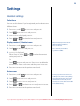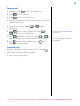Operation Manual
21
If you experience any problems, please call the Helpline on Freephone 0800 218 2182* or email bt.helpdesk@vtecheurope.com
If you have problems copying
phonebook entries from your SIM
onto your Diverse 7150 place the SIM
back into your mobile and conrm
that the phonebook entries are stored
on the SIM and not within the mobile
handset phonebook. If this is not the
case then you will need to copy the
entries from your mobile handset
phonebook onto the SIM. Refer to
your mobile user guide for details.
Your Diverse phonebook can only
store a maximum of 100 entries.
If you try to copy more than 100
entries from your SIM card to the
Diverse handset, then a warning
message '
Memory Full' will be
displayed. Any available locations
will be populated with new copied
entries, but the entries copied will
be in the order they were stored
on your SIM (i.e. not necessarily in
alphabetical order).
Copy SIM card entries to the phonebook
1. Insert the SIM card into the SIM card tray on the side of the
base. The SIM card should have the gold chip facing upwards.
2. Press
Names.
3. If no phonebook entries are present, scroll
to
SIM Copy
and press
OK. If phonebook entries exist, scroll
or
to
any entry and press
Options. Scroll to SIM Copy and press OK.
4. Select
SIM to Phone and press OK.
5. A list of SIM entries is displayed.
6. Select the entry you wish to copy to the phonebook (or any
entry if you wish to copy all entries), and press
OK.
7. Select either
Copy Entry (to copy this entry only) or Copy All
(to copy all entries) and press
OK. When successful, the display
shows ✓
Copied.
Delete an entry in the phonebook
1. Press Names.
2. Scroll
or
to the entry you want.
3. Press
Options and scroll
to
Delete Entry and press OK.
Display shows
Delete? Press Yes to conrm or No to cancel.
4. Press
Back to return to the standby screen.
Delete entire phonebook
1. Press Names.
2. Scroll
to any phonebook entry and press Options.
Scroll
or
to Delete All and press OK.
3. Display shows
Delete All? Press Yes to conrm or No to cancel.
4. Press
Back to return to the standby screen.