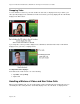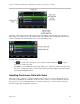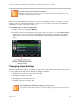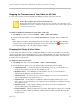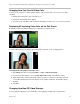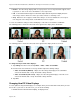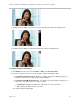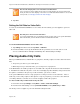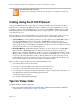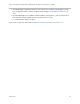User`s guide
Polycom VVX 500 and VVX 600 Business Media Phones and Polycom VVX Camera User’s Guide
Polycom, Inc. 86
Normal The video image displays with correct proportions. If necessary, black bars appear on the
top, bottom, or sides of the area to maintain the correct aspect ratio.
Full If the received video image is not the same aspect ratio as the phone’s display area, the
video image stretch to fill the area. If the aspect ratios match, no stretching occurs.
Crop Black bars do not appear, and the video image is re-sized to maintain the correct aspect
ratio. Any parts of the image that do not fit within the area are cropped.
You can select different settings for video that displays on the full screen and in the call window.
The following pictures show how normal, full, and cropped modes display in the call window.
The following pictures show how normal, full, and cropped modes display in full-screen mode.
To change the way non-PIP video displays:
1 Tap Settings from Home view, and tap Basic > Video > Video Screen Mode.
2 From the Video Screen Mode screen, tap, and then adjust the following settings:
Video Screen Mode (Window) Adjusts the video image that displays in the call window.
Select from Normal, Full, or Crop. The default setting is Normal.
Video Screen Mode (Full Screen) Adjusts the video image that displays on the full screen.
Select from Normal, Full, or Crop. The default setting is Normal.
3 Tap Save.
Changing How PIP Video Displays
You can update the way the PIP displays. For example, when you’re in full screen mode, when you view
the far-side or your video on the full screen, you can do the following:
Disable the PIP so the PIP doesn’t display, as displayed next.