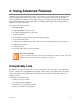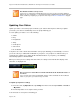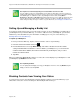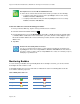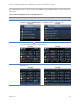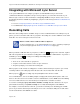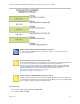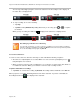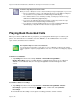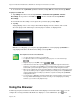User`s guide
Polycom VVX 500 and VVX 600 Business Media Phones and Polycom VVX Camera User’s Guide
Polycom, Inc. 92
Note: Buddies and Microsoft Lync Server
If your phone is configured to work with Microsoft Lync Server, the way you manage buddies is
different. For more information, see Using Polycom Phones with Microsoft Lync Server Quick User
Guide, available by navigating to your phone from the Polycom Business Media Phones Support
page.
Updating Your Status
Update your status so that other people can monitor your status from their phones. When you update
your status, your status is automatically sent to the people watching you.
You can update your status to one of the following:
Online
Busy
Be right back
Away
On the phone
Out to lunch
Do not disturb
Your phone also sends certain status information to the people watching you automatically—such as if
you are in a call, if you enabled Do Not Disturb on your phone, or if your phone is offline because you
restarted it. For example, if you enable the Do Not Disturb feature on your phone, your availability
automatically updates to Do Not Disturb.
When you select a presence setting other than online, the setting scrolls under the time display on the
status bar, as displayed next.
Note: Your Presence Status When You Enable and Disable the Do Not Disturb Feature on
Your Phone
If you select the status option Do Not Disturb, and then enable and disable the Do Not Disturb
feature on your phone, your status changes to Online.
To update your presence setting:
1 From Lines view, tap My Status. Or, tap Settings from Home view, and tap Features > Presence
> My Status.
2 From the My Status screen, tap the status you want.
Your new status is sent to phones watching you.