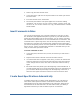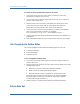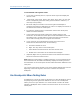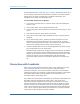Specifications
Insert Comments in Rules
2. Select Copy from the shortcut menu.
3. In the rules pane, right-click at the point within a rule where you want to
insert the value.
4. From the shortcut menu, select Paste.
5. The events pane and the rules pane support the use of basic editing
commands, such as Ctrl+C to copy, Ctrl+V to paste, Ctrl+Z to undo, and
Ctrl+X to cut. You can also use the Cut, Copy, and Paste buttons of the BT
Studio toolbar.
Insert Comments in Rules
You can use the pound sign (#) to include comments in rule sets. On each
line, BT Studio (and Application Response) ignores any text that follows the
pound sign. When editing rules in the rules pane, you can use the Comment
Out command to indicate that one or more selected lines are comments. This
command inserts a pound sign at the start of each fully selected line, making
the entire line a comment. The Comment Out command can be useful when
you want to temporarily remove an event specification or transaction definition
from a rule set; use the corresponding Comment In command when you are
ready to restore that part of the rule set.
To insert comments in rules
1. In the rules pane, select the line (or lines) of text that you want to be a
comment.
2. Right-click and select Comment Out from the shortcut menu.
3. If Comment Out does not appear in the menu, you have not selected the
entire line. Move the cursor to the far left side of the rules pane until the
cursor changes into an arrow, then click to select the entire line and try
again.
4. BT Studio inserts the pound sign at the beginning of the selected lines. If
you later decide that you no longer want these lines to be commented out,
you can either delete the pound sign from the beginning of the lines, or
select the lines again and select Comment In from the shortcut menu.
Create Event Specifications Automatically
To simplify the process of creating event specifications, you can select an
event in the events pane and use the Create Event command. BT Studio
automatically inserts an event specification in the rules pane, based on the
characteristics of the selected event. Use this feature when you identify a
significant event that you want to define as part of a transaction.
Develop Rule Sets 61