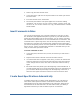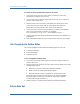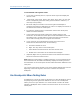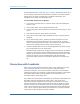Specifications
Check Syntax
While working on a rule set, you may want to print a hardcopy to analyze the
rules or find logical errors.
To print a rule set
1. Display the rule set in the rules pane.
2. Select File, Print or click Print.
3. In the Print dialog box that appears, enter the appropriate values and click
OK.
Check Syntax
After you have defined a rule set, check its syntax for accuracy.
To check the syntax of a rule set
1. In the results pane, click the Syntax tab.
2. Select Tools, Check Syntax or click Check Syntax.
BT Studio displays the results of the syntax check on the Syntax tab. If it
finds a syntax error, it highlights the line where the error occurs in the rule
set and may offer a suggestion for correcting the error.
3. Correct the error and perform another syntax check. Continue correcting
errors and checking syntax until BT Studio finds no more errors.
After you have finished correcting all syntax errors, you are ready to test the
defined rules.
Test the Defined Rules
When you test defined rules, BT Studio runs the events recorded in the event
log file against the current rule set. Test the rules to ensure that they correctly
identify the transactions that you want to monitor.
Before testing a rule set, be sure that you do the following:
Check syntax and correct any syntax errors.
Ensure that the application is enabled.
Note: The event filter only affects which events are displayed in the events
pane. It does not affect the processing of events in the event log file. When
you test rules, they run against all events in the log file, including events that
are not displayed in the events pane due to filtering.
Develop Rule Sets 63