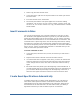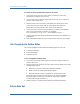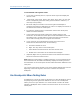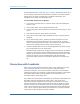Specifications
Recognize Events as Parts of Transactions
While you are developing the rule set and testing it against events, you may
want to use breakpoints to do the following:
Test the rule set against part of the event log.
Check the state of transaction recognition at intermediate points in the
event sequence.
You may want to define several breakpoints in the events pane. You can then
test the rule set against events from the beginning of the event log to a break
point, or from one breakpoint to the next. BT Studio indicates the current
starting point (for testing rules against the event log) with a yellow arrow in
the status column.
To add or remove a breakpoint
1. Select the desired event in the events pane.
2. Select Tools, Add/Remove Breakpoint or press F9.
To test rules against a set of events
1. If you have not already done so, open the event log file, add one or more
breakpoints, and display the rule set to test.
2. Select Tools, Start or click Start.
3. At any time, you can click Pause to temporarily pause the testing (and
click Start to restart it), or click Stop to stop testing.
4. BT Studio runs the events against the defined rule set from the beginning
of the event log to the end of the log if no breakpoints are defined. If you
define breakpoints, it stops testing at the first breakpoint; click Start to
resume testing to the next breakpoint, or use the Step command. BT
Studio displays the results on the Transactions tab.
Recognize Events as Parts of Transactions
When debugging a set of rules, you may want to play the events against the
rules one step at a time to determine which events match the rules. BT Studio
allows you to do this by viewing the Recognized Events tab as you use the
Step command. On the Recognized Events tab, BT Studio displays information
about events that it recognizes based on defined rules. As you step through
events displayed in the events pane (by pressing F10), BT Studio displays a
blue dot in the status column of the events pane for each successive event
that it recognizes based on an event specification. In addition, these
recognized events appear listed on the Recognized Events tab, where BT
Studio displays the name of the transaction for which the event was
recognized.
When BT Studio recognizes the ending event of a transaction, that transaction
appears on the Transactions tab, and all related events are removed from the
Develop Rule Sets 65