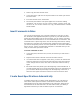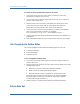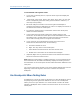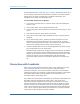Specifications
Transactions with Constraints
Recognized Events tab. In this way, you can use the Transactions tab to see a
list of complete transactions that have been recognized, and the Recognized
Events tab to see events recognized for incomplete transactions. This
capability can be useful when debugging rules.
To see events as they are recognized
1. If you have not already done so, open the event log file and display the
rule set to test.
2. In the results pane, click the Recognized Events tab.
3. In the events pane, add a breakpoint just before the events that you want
to test.
4. Click Start to move the yellow arrow to that point.
5. Press F10 (or select Tools, Step) repeatedly until you reach the desired
end point.
6. As you step through events, whenever BT Studio recognizes an event
identified by a transaction definition in the current rule set, it lists the
event on the Recognized Events tab. It also indicates the engine state for
that event in the Engine State column of the events pane.
7. If desired, double-click an event on the Recognized Events tab to jump to
the corresponding line in the events pane.
When BT Studio recognizes an ending event for a transaction, all related
events are removed from the Recognized Events tab, and the transaction
appears on the Transactions tab. If you defined alternate rule sets, some
events may remain on the Recognized Events tab until BT Studio
encounters ending events for a transaction defined by an alternate rule
set.
Transactions with Constraints
When you test rules against the events log file, in the results pane you may
see a transaction with an icon next to it. The icon indicates that the
transaction matches a rule, but the transaction data will not be included in
reports because the rule set defines a constraint that excludes the transaction.
BT Studio indicates which constraint applies to the transaction in the
Constraint column of the results pane.
For example, the results pane at the bottom of the window could indicate that
BT Studio recognizes Events 158 and 999. (That is, the events in the
transaction match the defined rules.) However, the constraint icons could
indicate that response data for these transactions will not appear in reports
due to a constraint. The Constraint column in the results pane indicates the
reason: these transactions exceed the ServerTime limit that is defined in the
rules. You can report on these timed-out transactions by running an eHealth
Trend report on the Transaction Timeouts variable.
66 BTStudio Administration Guide