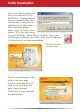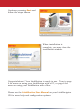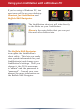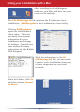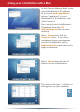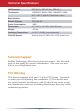Quick Setup Guide LS-LGL LinkStation Package Contents: • • • • • • LinkStation Ethernet Cable Power Cable LinkNavigator Installation CD Quick Setup Guide (this manual) Warranty Card www.buffalotech.com v1.
Back Panel Layout MAC Address Power Switch Serial Number Reset Button (hold down for 3 seconds to reset) Ethernet Cable (to Router) Mount for Cable Lock Power Cable
Initial Installation Insert the LinkNavigator CD into your computer’s CDROM drive. If setup doesn’t launch automatically, you can launch it manually by clicking Start, then Run.... When the Run dialog opens, type d:\LSnavi.exe (where “d” is the drive letter of your CD-ROM). Press OK to continue. If you are installing the software on a Mac, open the cd and click LinkNavigator to begin installation. Click on Begin Installation. If you’re installing on a Mac, skip to the next page.
Continue pressing Next and follow the steps shown. When installation is complete, you may close the installation window. Congratulations! Your LinkStation is ready to use. Turn to page 4 for more on using your LinkStation with a PC, or page 6 for more on using your LinkStation with a Mac. Please see the LinkStation User Manual on your LinkNavigator CD for more help and configuration options.
Using your LinkStation with a Windows PC If you’re using a Windows PC, two new icons will be on your desktop: Shortcut for LinkStation and Buffalo NAS Navigator. The LinkStation shortcut will take directly to the folder on your LinkStation. Share is the main folder that you can put files and other folders into. The Buffalo NAS Navigator icon opens the LinkStation’s client utility. This lets you easily view system information for your LinkStation(s) and change your LinkStation’s settings.
Using your LinkStation with a Mac After installing the LinkNavigator software, your Mac will have two new icons on the desktop. The LS-LGLSettings.txt file contains the IP address of your LinkStation. NASNavigator is the LinkStation’s client utility. Clicking NASNavigator opens the LinkStation’s client utility. This lets you easily view system information for your LinkStation and change its settings. Consult your user manual for more information on the Buffalo NAS Navigator.
Using your LinkStation with a Mac In the Server Address field, enter your LinkStation’s IP address in the form smb://ipaddress (where “ipaddress” is your LinkStation’s IP address), and click Connect. You can get your LinkStation’s IP address from the LSLGLSettings.txt file on your desktop. Select Guest and click on Connect. Note: If you have configured share permissions on your LinkStation, select Registered User and enter your login credentials. Select share from the list of folders on the LinkStation.
Technical Specifications LAN Standards: IEEE 802.3u, IEEE 802.3ab, IEEE 802.3 Transmission: 1000BASE-T: 8B1Q4, PAM5; 100BASE-TX: 4B5B MLT-3, MLT-3; 10BASE-T Manchester Coding Media Interface: RJ-45 Electric Current: 100-240V AC Power Consumption: ~25W Dimensions: 1.7“ x 6.5“ x 7.9“ (45 x 164 x 200 mm) Weight: ~3.5 lbs Operating Temperature: 41-95˚ F; 20-80% non-condensing Client OS Support: Windows Vista, XP, 2000, OS X 10.2.
http://www.buffalotech.com USA/Canada Technical Support is available 24 hours a day, 7 days a week Toll-Free: 866-752-6210 email: info@buffalotech.com Europe Technical Support is available in English, German, French, Italian and Spanish. For opening hours and relevant telephone numbers, please go to www.buffalo-technology.com/contact ©2005-2007, Buffalo Technology (USA), Inc.