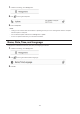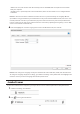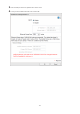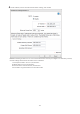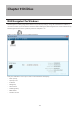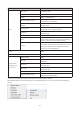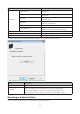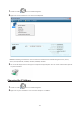Manual
118
Name Description
NAS Name
Browse Shares
Opens the selected LinkStation's or TeraStation's
share folders.
Settings
Opens Settings for the selected LinkStation or
TeraStation.
Properties
Opens the selected LinkStation's or TeraStation's
properties page.
Map Share
Assigns the LinkStation's or TeraStation's shared
folders as a network drive.
Disconnect Share Unmaps the network drive.
Create Shortcut
Creates a desktop shortcut to the selected
LinkStation's or TeraStation's shared folders.
Refresh Refreshes list of NAS devices.
Browse Shares Displays NAS Navigator2 window.
Exit Exits NAS Navigator2.
The following tasks may be performed from the LinkStation's or TeraStation's properties page.
Name Description
Configuration Click Settings to open the configuration interface.
IP Address
Check Use DHCP to assign an IP address from the DHCP server automatically. If
there is no DHCP server in the network, you cannot use this function.
Check Renew IP address to obtain an IP address from the DHCP server.
You can manually enter an IP address, subnet mask, and default gateway.
Mounting as a Network Drive
You can easily map a shared folder as a network drive using NAS Navigator2.