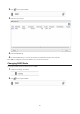Manual
41
• If using a Windows PC for external authentication, the default Windows SMB security settings may need
to be changed. An easy way to do this is to run the File Sharing Security Level Change Tool, available from
this product's download page on the Buffalo website. This utility will let you easily change or restore your
Windows security settings to work with external authentication.
Converting Local Users into External Users
If using an external SMB server for authentication, you may convert any local users into external users. This way, the
LinkStation will have a user list that matches the users in the external SMB server, and access restrictions for this
LinkStation's shared folders may be assigned to the converted "external" users.
Follow the steps below to convert a local user into an external user. If a local user is converted, their user information
(including passwords) will be removed from the LinkStation. External users cannot be reverted to local users.
Note: External authentication should be enabled before local users can be converted. For more information on
external authentication, refer to the "User Authentication with an External SMB Server" section.
1 In Advanced Settings, click File Sharing.
2 Click to the right of "Users".
3 In the user list screen, check any users to be converted to an external user, then click Convert to External User.
4 Click OK.
5 Enter the confirmation number and click OK.
Converted users are displayed under the "External Users" tab. You can then configure access restrictions for external
users.