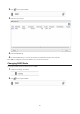Manual
Chapter 4 Managing Storage
RAID Arrays
The default RAID mode is RAID 1.
Notes:
• If you change the RAID mode, all data on the array is deleted. This is true for every procedure in this chapter.
Always back up any important data before performing actions that affect your RAID array.
• After the RAID mode is changed (except when creating a RAID 0 array or JBOD), the LinkStation performs
a RAID check that will take about 10 hours per TB. File transfers are slower during this period. While the I17
message is displayed in NAS Navigator2, do not turn off the LinkStation. If you do, the RAID check will start
over.
RAID 1
Combines 2 drives into a mirrored array. The available space in the array is the capacity of a single drive. Identical
data is written to each drive. If a drive is damaged, data can be recovered by replacing the damaged drive. As long
as one drive in the array remains undamaged, all data in the array can be recovered.
RAID 0
Combines 2 or more hard drives into a single array. The usable disk space is the total space of all drives used. This
simple RAID mode offers faster performance than RAID modes that include parity. If a single drive in the array fails,
then all data in the array is lost.
JBOD
This mode uses the hard drives inside the LinkStation as individual drives. The disk space you can use is the total
capacity of all drives in the LinkStation. If any drive is damaged, then the data on that drive is lost.
Working with RAID Arrays
To change RAID settings, navigate to Drives - RAID in Advanced Settings.
Using JBOD
With JBOD, each hard drive in the LinkStation is addressed separately. To put drives from an array into JBOD mode,
follow the steps below.
1 In Advanced Settings, click Drives.
42