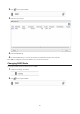Manual
47
5 Select the schedule for running RAID maintenance, then click OK.
Notes:
• Check "Immediately" to run a RAID scan immediately.
• To stop a RAID scan, click Cancel RAID Scan.
Adding an External Hard Drive
Connecting an External Drive
Your LinkStation includes a USB port and you can connect an external drive to this port. It will appear as a shared
folder on the LinkStation. Formatted drives are detected automatically. Unformatted drives should be formatted in
Settings.
After a USB drive is recognized, Windows adds "usbdisk X" under the LinkStation in "Network", where "X" is the USB
port where the hard drive is connected.
Notes:
• Hubs are not supported. Connect a single USB drive to the USB port.
• Backup data from macOS may include characters that cannot be written to FAT16 or FAT32 drives such as
".DS_Store". For best results, reformat the drive before using it as a backup target.
Compatibility
The following devices are supported by the LinkStation:
• USB storage devices
• Card readers (except for card readers that can recognize two or more memory cards)
Buffalo external USB drives are recommended but DUB and DIU series drives are not supported.
Supported file systems for external drives are below:
• FAT32
• Ext3
• XFS
• NTFS
• HFS Plus (read-only)
Connect only one device to a USB port of the LinkStation. Some external drives with automatic power-on don't turn
on automatically when connected to the LinkStation. Use their manual switch to turn them on. Be sure to connect
only one bus-powered drive at a time. If there is insufficient bus power for your USB drive, connect its AC adapter.
Note that only the first partition of a connected USB hard drive is mounted. Additional partitions are not recognized.