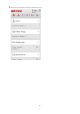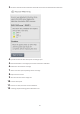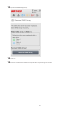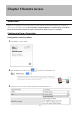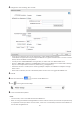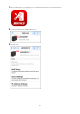Manual
66
4 Configure the desired settings, then click OK.
• To use SSL encryption for more secure data transfers, enable "HTTPS/SSL Encryption".
Some WebAccess applications may not support HTTPS/SSL encryption. Disable it if this is an issue. For more
details, refer to the WebAccess Help Guide.
• You may use the default BuffaloNAS.com registration, or disable it to use a different DNS server.
• Choose a "BuffaloNAS.com Name" and "BuffaloNAS.com Key" for your WebAccess account. Names and keys
may use 3 to 20 alphanumeric characters, underscores (_), and hyphens (-).
• If "Exclusive Session" is enabled, users cannot log multiple computers in to WebAccess. Only the last login
will be active.
• Enter a time in minutes (1 to 120 or "Unlimited") before inactive users are logged out of WebAccess.
5 Click OK.
6 Move the switch to the position to enable WebAccess.
7 Click to the right of "Folder Setup".
8 Select a shared folder to publish.
Notes:
• For best results, create a new dedicated share for WebAccess.
• When accessing shared folders through WebAccess from a remote location, the username and password may
be required for certain operations. For best results, create a user account with permissions on the WebAccess
share before using WebAccess.