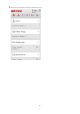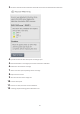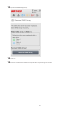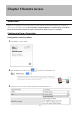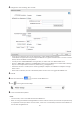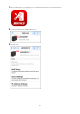Manual
67
9 Click Edit.
10 Under "LAN Protocol Support", check "WebAccess" and click OK.
Notes:
• The following levels of security are available:
"Allow Anonymous" - Anyone can access (view) shared folders.
"Allow All Groups and Users" - All groups and users registered on the LinkStation or TeraStation can use
WebAccess.
If you added a local group or user but you cannot access a shared folder which is allowed to access all groups
and users, restart WebAccess by moving the WebAccess switch to "off" then "on", and try again.
"Use Inherited Folder Permissions" - Users and groups have the same access permissions with WebAccess that
they do locally. If access restrictions are not set for the shared folder, then this option will not be shown.
• When a user or group can access a folder through WebAccess depends on a combination of WebAccess
settings and the shared folder's settings.
Folder Setup
WebAccess Public
Mode
Allow Anonymous
Allow All Groups and
Users
Use Inherited Folder
Permissions
Folder Attribute
Read &
Write
Read
Only
Read &
Write
Read
Only
Read &
Write
Read
Only
WebAccess
Account
Not logged in R R - - - -
User with read &
write access
R/W R R/W R R/W R
User with read-only
access
R/W R R/W R R R
Group with read &
write access
R/W R R/W R R/W R
Group with read-
only access
R/W R R/W R R R
Other users R/W R R/W R - -
R: Read only, R/W: Read and write, -: No access
11 Continue with the procedure at http://buffalonas.com/manual/setup/en/.
Note: If you change your BuffaloNAS.com name after WebAccess has been configured, WebAccess may no
longer work properly. If this happens, disable and then re-enable WebAccess.
Configuring from a Mobile Device
Notes:
• On your mobile device, download and install the "SmartPhone Navigator" and "WebAccess" applications
from the App Store (iOS devices) or Google Play (Android devices).
• You can also configure WebAccess settings from Settings.