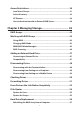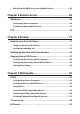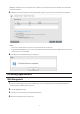Manual
7
This LED glows white while the LinkStation is being initialized and while dismounting USB devices. It blinks
white during Direct Copy.
For enclosure models, the red function LED glows when turning the LinkStation on for initial hard drive
installation and blinks after pushing the function button.
3 Function Button
Use this button for Direct Copy, dismounting USB devices, and initializing settings.
4 Power Switch
Move the switch up and down to power on and off.
5 USB 2.0 Port
Compatible Buffalo USB hard drives, USB flash drives, digital cameras, and USB printers can be connected. USB
hubs are not supported.
6 LAN Port
Connect to a router, hub, or switch on your Ethernet network with the included Ethernet cable.
7 Link and Activity LED
This LED shows network activity. It blinks green when the LinkStation is accessed over the network.
8 Power Connector
Use the included power cable to connect to a surge protector or outlet.
9 Power Status LED
The LED glows green when the power cable is connected.
10 Fan (LS220D and LS220DE only)
Do not block the fan.
11 Anti-Theft Security Slot
Use this slot to secure your LinkStation with a cable lock (not included).
12 Drive 1 Error LED (LS220D and LS220DE only)
If there is an error on drive 1, this LED will light.
13 Drive 2 Error LED (LS220D and LS220DE only)
If there is an error on drive 2, this LED will light.
Changing Admin Password and Adding a Shared Folder
After initial setup, changing your password and creating other shared folders are recommended.
1 Double-click the icon to start NAS Navigator2.