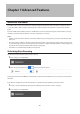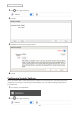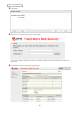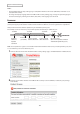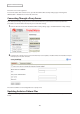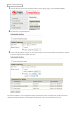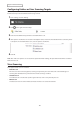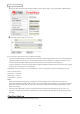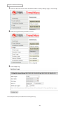Operation Manual
148
Chapter 7 Advanced Features
1 From the left-side menu of the Trend Micro NAS Security settings page, choose Scan Options > Manual Scan.
2 Click Scan now. This starts the virus scan.
If the scan finds a virus, the user can be notified in two ways:
• The I34 virus alert message is normally shown in Settings or NAS Navigator2. Once the virus is removed from the
quarantine folder, the message is no longer displayed. If the antivirus software is configured to delete viruses
from the quarantine folder automatically, then the I34 virus alert message will not be displayed.
• If email notification is enabled in Settings, then the antivirus software notifies the user by email if a virus is found.
Enabling email notifications is recommended.
Depending on how many files are on your TeraStation, a virus scan may take several hours. Estimated scanning
times are shown below.
10,000 files: ~ 30 minutes
100,000 files: ~ 5 hours
1,000,000 files: ~ 50 hours
Notes:
• If the quarantine folder doesn’t have enough space, the infected files may be unable to be moved to the
quarantine folder. The Trend Micro NAS security scan log may identify any infected files as quarantined even if the
quarantine did not actually occur. In such a case, remove non-essential files from the quarantine folder and try
the virus scan again.
• If the size of the infected file is large, it may not be able to be moved to the quarantine folder. In such a case,
check the scan log to see whether the quarantine succeeds, and move the infected file to the quarantine folder
manually.
Checking the Log
Follow the procedure below to check the virus scan log.