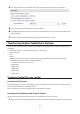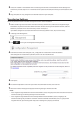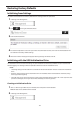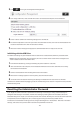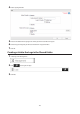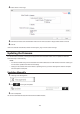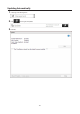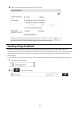Owners manual
122
Restoring Factory Defaults
Initializing from Settings
To initialize the TeraStation to its factory defaults from Settings, follow this procedure.
1 In Settings, click Management.
2 Click to the right of "Restore/Erase".
3 Click Initialize TeraStation.
4 The "Confirm Operation" screen will open. Enter the confirmation number, then click OK. The TeraStation will
be restored to its factory default settings.
5 When the "finished" message is displayed, restoring settings is finished. Click OK.
Initializing with the USB Initialization Drive
An initialization drive will restore the settings on your TeraStation to their factory defaults. You can initialize them
without logging in to Settings. Follow the procedure below to create an initialization drive.
Notes:
• Initializing settings with the USB drive is available for the same TeraStation unit that created the initialization
drive.
• Normally, making and using the initialization drive will not affect data on the TeraStation. However, always
back up your data regularly!
• This USB drive can be used to recover the system if your TeraStation doesn't boot at all. In this case, if the data
partition is damaged, then all your data will be deleted by the recovery process.
Creating an Initialization Drive
1 Insert a 1 GB or larger USB drive (not included) into a USB port on the TeraStation.
Note: All data on the USB drive will be erased!
2 In Settings, click Management.