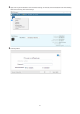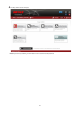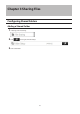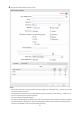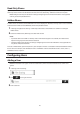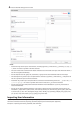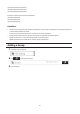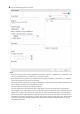Owners manual
26
Read-Only Shares
By default, new shares are set with read and write access, but you may change the attribute to Read only in Attribute.
Read-only shares and HFS Plus-formatted USB drives will have "(Read Only)" added to comments in Explorer.
Note: Configure read-only file attribute in Settings. Configuring them from within Windows is not supported
and may cause unexpected behavior.
Hidden Shares
If hidden shares are enabled, shared SMB folders will not be displayed in Network, and only certain users are allowed
to access them. To hide a shared SMB folder, follow the procedure below.
1 In Settings, navigate to File Sharing - Folder Setup and choose a shared folder or a USB drive to configure
hidden shares.
2 Select the "Hidden share (SMB only)" checkbox and click OK.
Notes:
• If protocols other than "SMB" or "Backup" under "LAN Protocol Support" are enabled, the hidden shares
option will be grayed out and cannot be selected.
• Configure hidden share attribute in Settings. Configuring them from within Windows is not supported and
may cause unexpected behavior.
To access a hidden folder, open File Explorer in your computer and enter "\\TeraStation name\Shared folder name$\"
for the name. For example, if the TeraStation name is "TSXXX001" and the shared folder name is "share", enter "\\
TSXXX001\share$\" to open it.
Configuring Users
Adding a User
Note: The TeraStation can register a maximum 300 of users, which includes the default users "admin" and
"guest".
1 In Settings, click File Sharing.
2 Click to the right of "Users".
3 Click Create User.