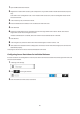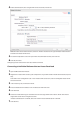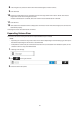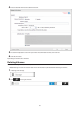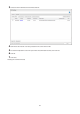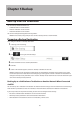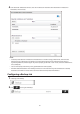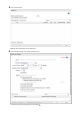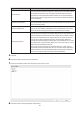Owners manual
Chapter 5 Backup
Back Up from the TeraStation
You can back up TeraStation folders to:
• A different folder on the TeraStation
• Another LinkStation on the network
• Another TeraStation on the network
You can also configure backup jobs from Easy Admin.
Note: For best results, using LAN port 3 to connect a backup device is recommended.
Preparing a Backup Destination
First, configure a folder as a backup destination.
1 In Settings, click File Sharing.
2 Click to the right of "Folder Setup".
3 Choose the folder to set as a backup destination.
4 Click Edit.
5 Under "LAN Protocol Support", select the "Backup" checkbox and click OK.
Note: If a backup access password is configured for the shared folder, that folder will not show up as a target
for the backup source or destination when configuring a backup job on another LinkStation or TeraStation. To
configure a backup access password, enter it into the "Backup Access Password" box. Leave this box blank if you
don't want a backup access password.
Backing Up to a LinkStation or TeraStation on Another Network When Connected
via VPN
You can back up to a LinkStation or TeraStation on another network as long as the two networks are connected by a
VPN. Follow this procedure to enter the IP address or hostname of the destination LinkStation or TeraStation.
If your setup meets the requirements below, you don't have to configure these settings:
• The source and destination TeraStations are on the same network.
• No backup access password is set for the destination TeraStation.
• No TeraStation from outside the subnet or connected by a VPN is used.
65