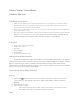Product Manual
8. Plug the power supply into the nearest unswitched wall outlet. If possible, create a drip
loop in the power cable. Verify that the Smart Water Valve+Meter is on by checking that
the “Valve Open” or “Valve Closed” LED is illuminated. If no LEDs are illuminated, try a
different power outlet.
9. Manually testing the Smart Water Valve+Meter
a. Open a tap or faucet downstream of the Smart Water Valve+Meter.
b. Press the “Close” button and wait for the “Valve Closed” LED to turn solid. Check
that the valve has closed by verifying that no water is flowing from the fixture
opened in (a).
c. Press the “Open” button and wait for the “Valve Open” LED to turn solid. Check that
the valve has opened by verifying that water is flowing from the fixture opened in (a).
d. Verify that the Flow LED is illuminated when water is flowing.
e. Close the tap or faucet opened in step (a).
f. Verify that the Flow LED has turned off.
10. Add the Smart Water Valve+Meter to the Z-Wave network (see section “Adding the
Smart Water Valve+Meter to the Z-Wave Network”).
Adding the Smart Water Valve+Meter to the Z-Wave Network:
TIP: For best results, we recommend bringing the Z-Wave controller into the area where the Smart
Water Valve+Meter is installed.
1.
Put the Z-Wave controller in add mode. Refer to controller documentation for more
information.
2.
Press the Networking [Insert Radio Icon] button on the side of the Smart Water
Valve+Meter control unit to begin the add process. The network LED on the control unit
will begin flashing.
3.
After the Smart Water Valve+Meter is successfully added, the network LED on the
control unit will turn solid. If the network LED is not illuminated after the add process,
repeat steps 1 and 2.
This product can be operated in any Z-Wave network with other Z-Wave certified devices from other
manufacturers. All non-battery-operated nodes within the network will act as repeaters regardless of vendor to
increase reliability of the network.
Troubleshooting:
The Smart Water Valve+Meter is not communicating with the Z-Wave controller:
1.
Remove power from the Smart Water Valve+Meter. Wait at least 2 minutes before
reapplying power and reattempting communication with the Z-Wave controller.
2.
If Step 1 does not resolve the issue, try excluding the device from the network (see
“Removing the Smart Water Valve+Meter from the Z-Wave Network”) and re-adding