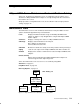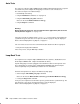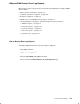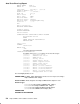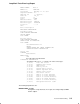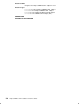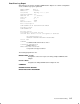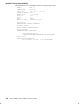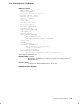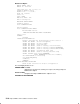Installation guide
5-2
HiSpeed WAN Comm. Installation and Service Guide
Auto-Tests
The auto-tests verify the HiSpeed WAN Comm. hardware with internal loop-back (reception
on transmission) on the adapter. No wrap plugs need to be used to run auto-tests.
The auto-tests may be run in different ways:
• automatically, at bootstrap,
• using the funautotest command, see on page F-4,
• using the smit x25dat_test_auto command.
Choose in the list the Name of Device to Test [ ].
• using the diag AIX command.
Warning:
Before running the auto-tests, the telecommunications applications (OSI stack and
TCP/IP) must be stopped. see on page 3-21.
If the auto-tests fail, the adapter status is set to Defined and a report is generated in the
system ErrorLog. The auto-tests error report, described on page 5-4, may be displayed.
Refer to How to Display Error Log Reports, on page 5-3.
If an error is detected, refer to the recommended actions listed in the Error Log Report:
• Retry and check physical installation.
If the error persists, call your Bull Representative.
Loop-Back Tests
The loop-back tests verify the HiSpeed WAN Comm. lines (interface, distribution box for
4Port HiSpeed WAN Comm. adapter and attachment cables).
Specific wrap plugs need to be plugged on the attachment cables to run loop-back tests.
These wrap plugs are not part of the standard HiSpeed WAN Comm. kits but may be
ordered separately. Ask your Bull Representative for more information.
However the loop-back tests may be run without any wrap plugs:
• either using the smit x25dat_test_loop command.
Choose in the lists the Name of Device to Tests [ ] and Channel Number to Test [ ]
• or using the diag –A AIX command.
In any case, the loop-back tests fail and a report is generated in the system ErrorLog. The
loop-back tests error report, described on page 5-5, may be displayed.
Refer to How to Display Error Log Reports, on page 5-3.