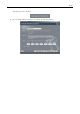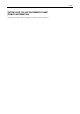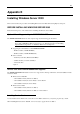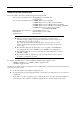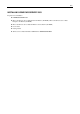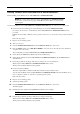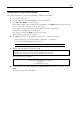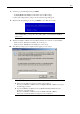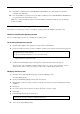User`s guide
E-6
Windows Server 2003 Clean Installation
This section explains how to perform a clean installation of Windows Server 2003.
1. Turn on the system power.
2. Insert the Windows Server 2003 CD-ROM into the optical disk drive.
3. Press Ctrl + Alt + Delete to restart the system.
If a bootable operating system is installed on the hard disk drive, press Enter while the message "Press any
key to boot from CD..." is displayed at the top of the screen.
If no bootable operating system exists on the hard disk drive, this step is unnecessary.
The Windows Server 2003 setup screen will appear.
If the screen is not displayed, Enter was not pressed properly.
Restart the server and perform this step again.
4. Press F6 during the few seconds in which the window is in one of the following states.
– "Setup is inspecting your computer's hardware configuration ..." is displayed.
– A screen with a solid blue background is displayed.
IMPORTANT: There is no visible indication on the screen when F6 has been pressed.
5. When the following message is displayed, press S.
Setup could not determine the type of one or more mass storage devices
installed in your system, or you have chosen to manually specify an adapter.
Currently, Setup will load support for the following mass storage device(s).
The following message is displayed.
Please insert the disk labeled
manufacturer-supplied hardware support disk
into Drive A:
*Press ENTER when ready.
6. Insert the Windows Server 2003 OEM-Disk for EXPRESSBUILDER into the floppy disk drive, and press
Enter.
A list of mass storage devices is displayed.