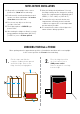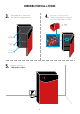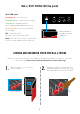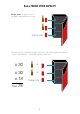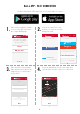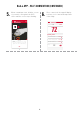User's Guide
9.
Bud-e APP - Wi-Fi CONNECTION (CONTINUED)
5. 6.
When countdown starts, hold the screen
of your device at against the Wi-Fi
sensor until the screen stops ashing.
Once connected, the app will display
real time stock count and temperature
of the fridge.
Bud-e
HELP
Welcome Name.
What would you like to do?
Accept
Bud-e invitation
Activate a
new Bud-e fridge
Bud-e fridge
HELP
Bud-e code
To join a connected Bud-e
fridge, enter its code below
How do I get the code?
Join
Next
Follow the 6 steps to connect
your Bud-e to Wi-Fi.
Step 1 of 6 Step 2 of 6
Next
Press the ‘PAIR’ button on top
of the fridge door.
Step 3 of 6
Wi-Fi
Next
Your Bud-e fridge will connect
to the internet through this Wi-Fi.
Network Name (required)
Password (if required)
Next
The Wi-Fi indicator on your display
will now be ashing.
Step 4 of 6
Next
When the countdown starts,
hold your phone at against
the Wi-Fi sensor.
Step 5 of 6
Go
Name, the Wi-Fi sensor is on top
of the door. Hold phone screen at
against the sensor while ashing.
Step 6 of 6
3
5 6
7 8
9 10 11
Bud-e
HELP
Bud-e
HELP
Bud-e
HELP
Bud-e
HELP
Bud-e
HELP
Bud-e
HELP
AnimationAnimation
Animation
Wi-Fi sensor
User can pair their phone with an
existing connected Bud-e. Good for
share houses, frat houses, etc.
Animations will help explain and simplify
the connection process. Less ‘text heavy’
and more of a guided interaction.
Unique code of the Bud-e fridge can be
sent to the user from the settings tab,
see 19C
Done
Bud-e
Connecting
Cancel
Bud-e
Connected!
Try again
Bud-e
HELP
Time out
Check your Wi-Fi details
are correct
Stock level - Full
Order
72
26
°
Bud-e
Upcoming events
Temp
12A 12B 12C 13
10 Nov
11 Nov
12 Nov
Jets Vs Steelers (NFL)
Montréal Vs Winnipeg (NHL)
Interpol (Brooklyn Bowl)